Configure Your Network On Ubuntu
2 minute read
After your PC has booted and you have logged in it’s time to go trough the following steps:
-
Go to
System Settings. -
In
System Settingsgo to theNetworktab. -
Under
Wiredgo toWired Settingsby clicking the cogwheel ⚙️ icon.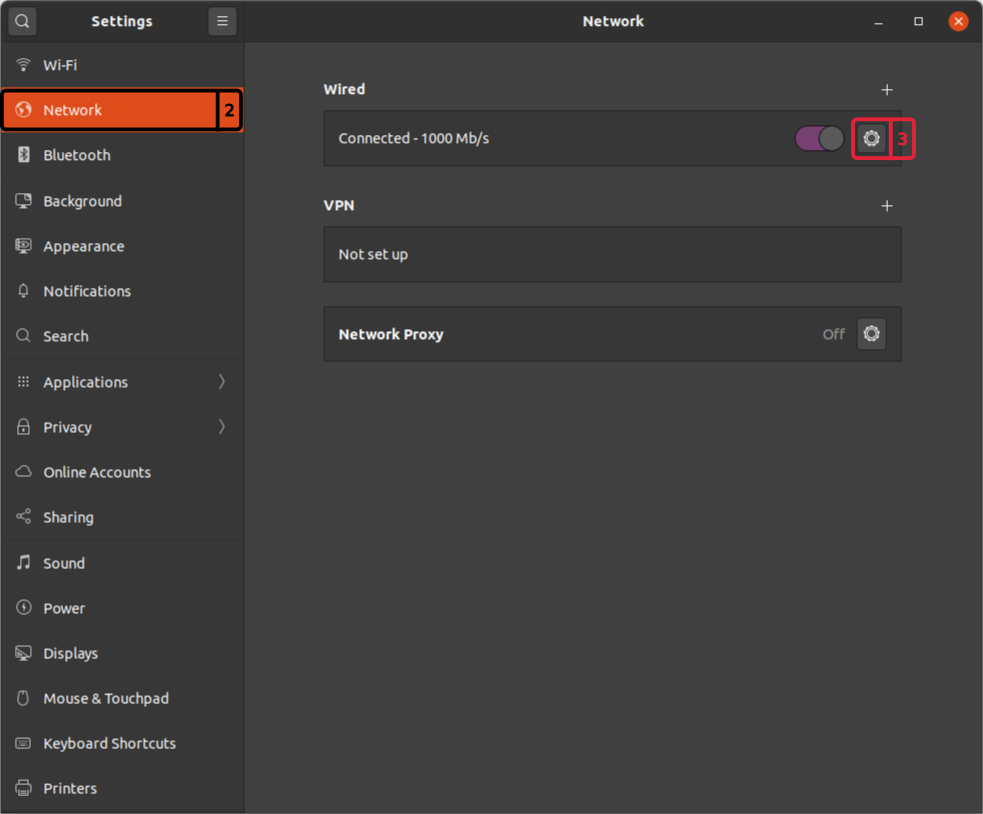
-
In
Wired Settingsgo to theIP4tab. -
Set
IPv4 MethodtoManual. -
Fill in
Addressesfor theAddress:192.168.2.XYZ, where XYZ is not equal to the controller ip and smaller than 255. (Motorcortex Controller default IP address is 192.168.2.100). -
Fill in
Addressesfor theNetmask:255.255.255.0.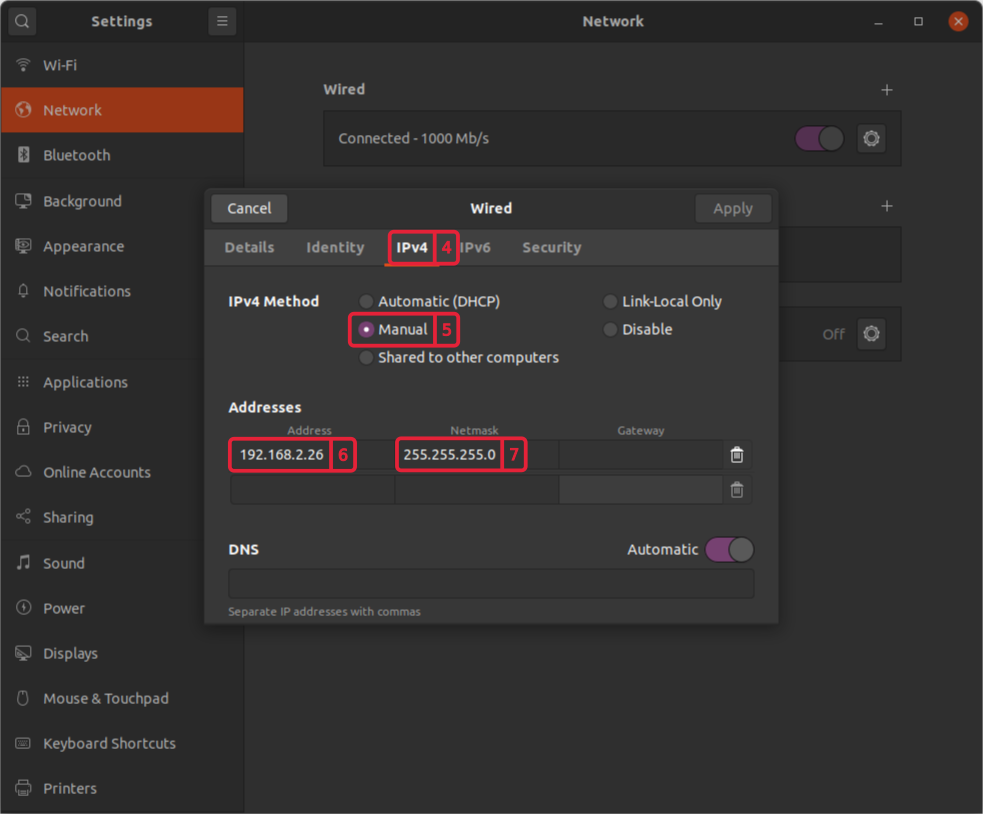
Test your connection
After configuring your connection it is time to check if your connection is working
-
Connect your controller with your pc using the Ethernet port (In the virtual machine this is already set-up).
-
Check if your connection is established by pinging the controller by using the following command in the
terminal.ping 192.168.2.100 -c 5Note
In case the Motorcortex Controller is configured for a different network, the settings may have to be adapted.Per default this is not the case
-
The the terminal should give you a answer that 5 packets have been transmitted and 5 received. If this is not the case please make sure you check out Connection Troubleshooting section that serves as a step by step guide.
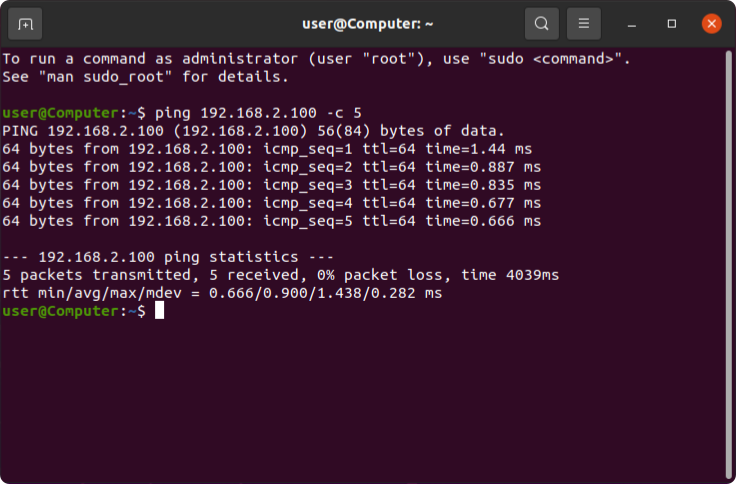
-
Congratulations you have established a connection!