Configure Your Network For Windows
less than a minute
-
Press the Windows-key and type
Ethernet Settings. -
In the
Ethernettab clickChange connection properties.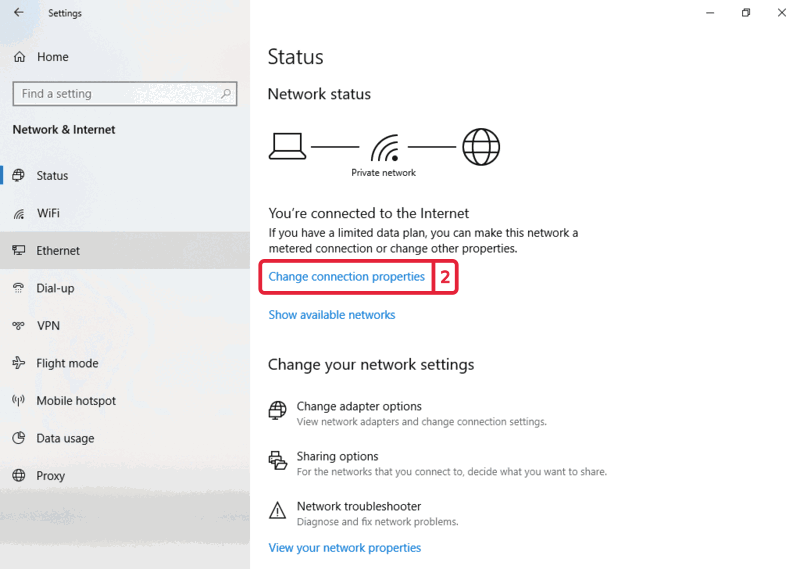
-
Right-click on your wired ethernet adapter (the one with a network cable in it) and select
Properties.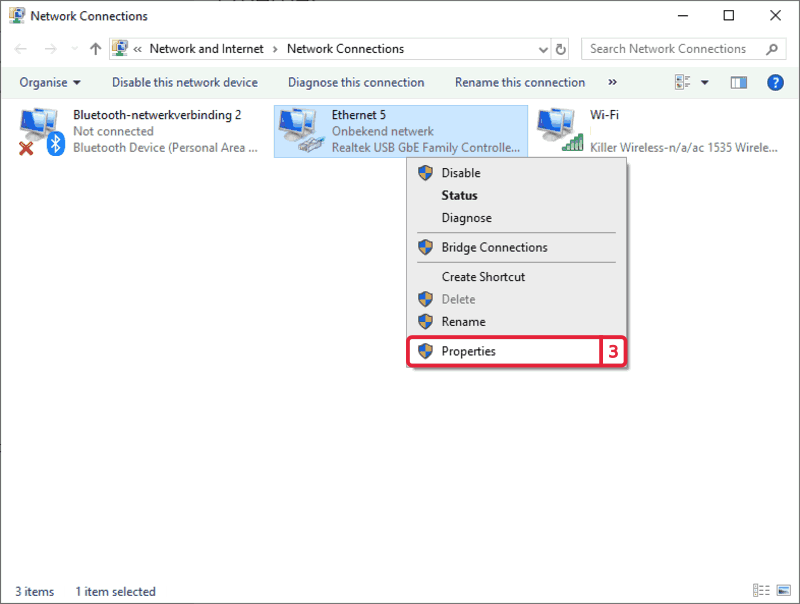
-
Click in the list on
Internet Protocol Version 4 (TCP/IPv4). -
Click on
Properties.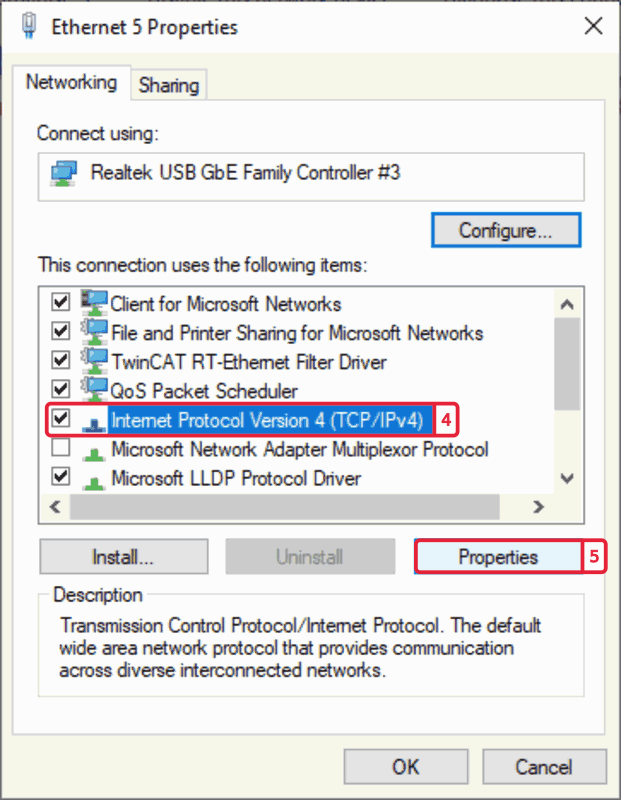
-
Select
Use the following IP address:. -
Fill for the
IP Address::192.168.2.XYZ, where XYZ is not 100 and smaller than 255 (MOTORCORTEX Controller default IP address is 192.168.2.100). -
Fill for the
Netmask::255.255.255.0. -
Click
OK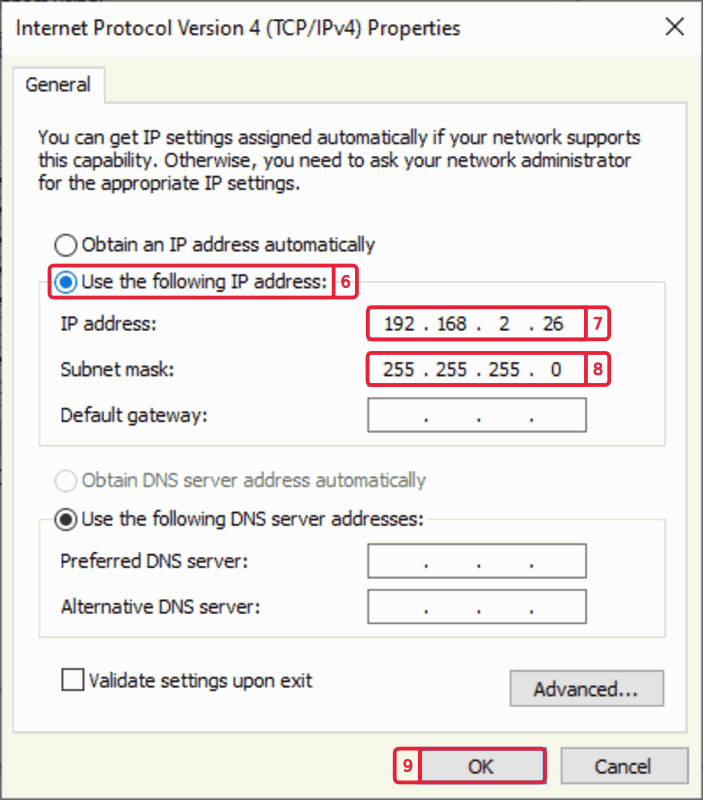
-
Next check if the connection works by open Windows command line (
Windows-keyand typecmd). -
In the command line type the following command
ping 192.168.2.100 -n 5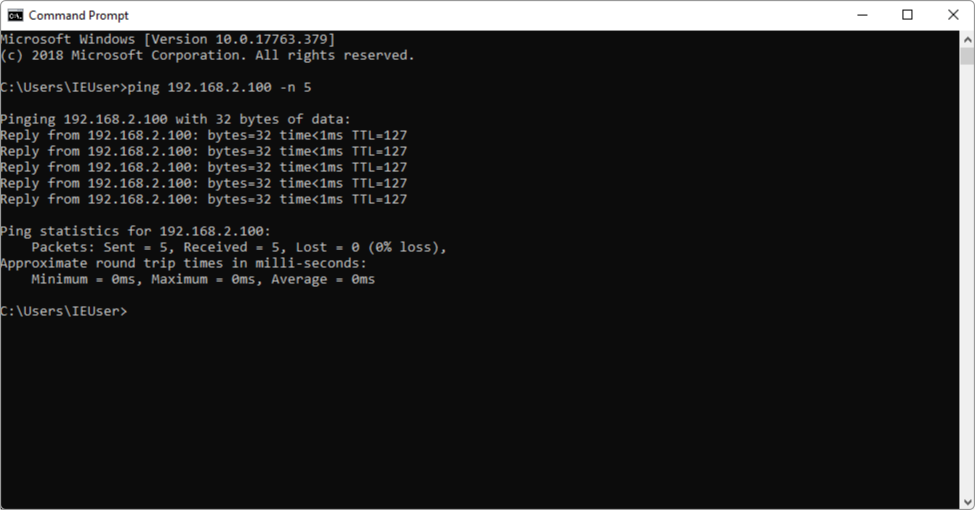
Note
In case the Motorcortex Controller is configured for a different network, the settings may have to be adapted.Per default this is not the case
-
Congratulations you have established a connection!