Install a Browser Certificate For MacOS
less than a minute
-
To do that double click on the downloaded
mcx.cert.crtand allowKeychain Access.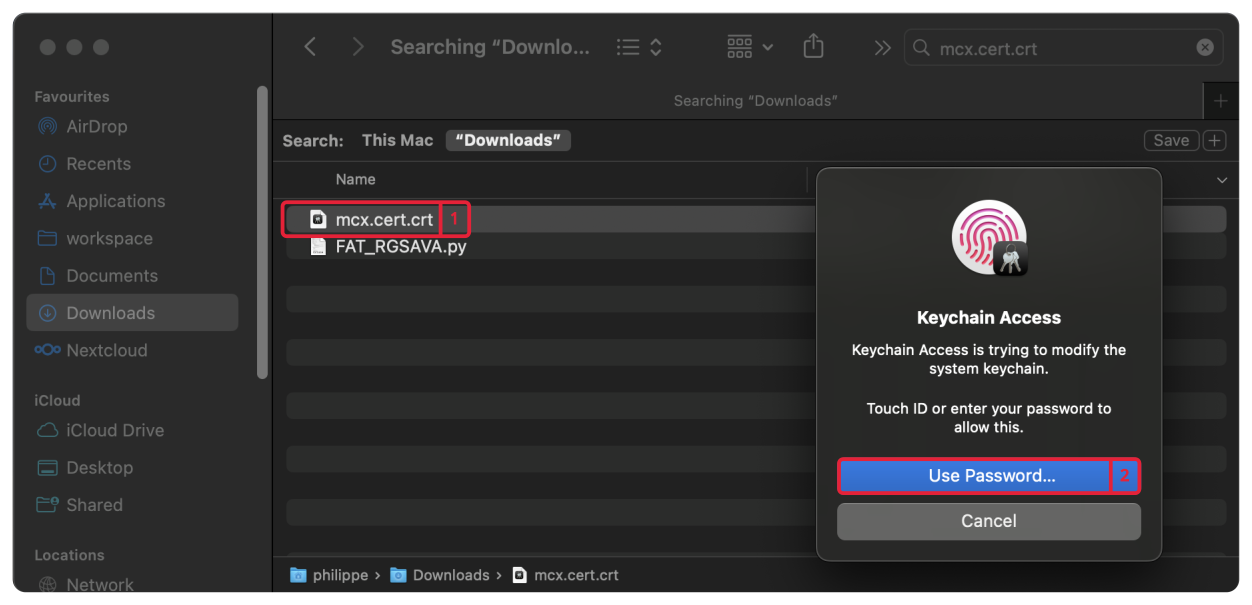
-
Now the
Motorcortex Root CAis added to thecKeychain Access.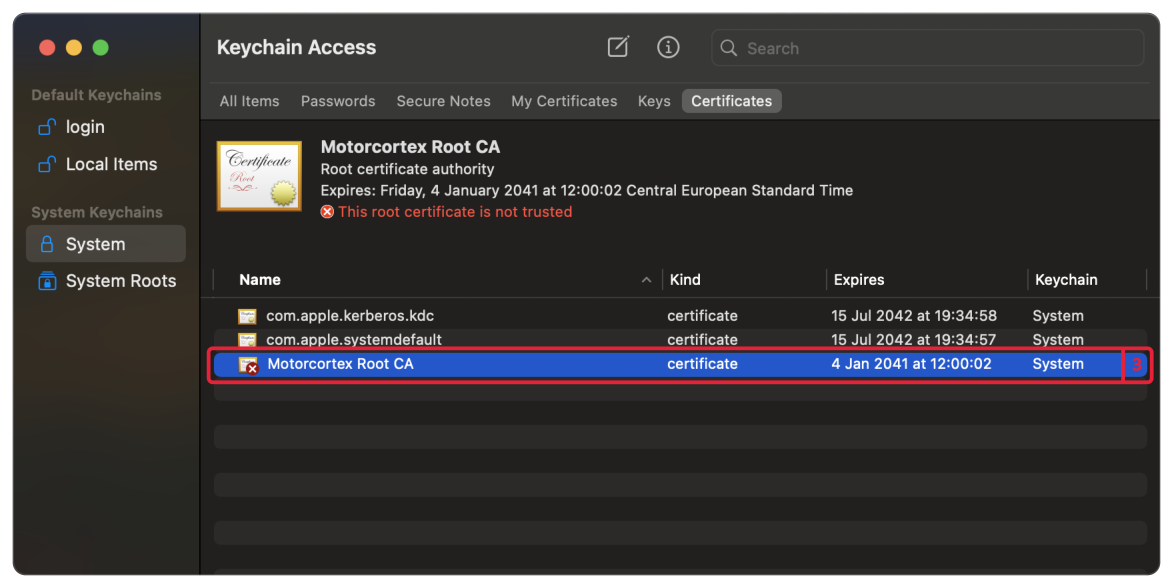
-
Press on the
Motorcortex Root CAin order to change trust settings. -
Change
When using this certificatetoAlways Trust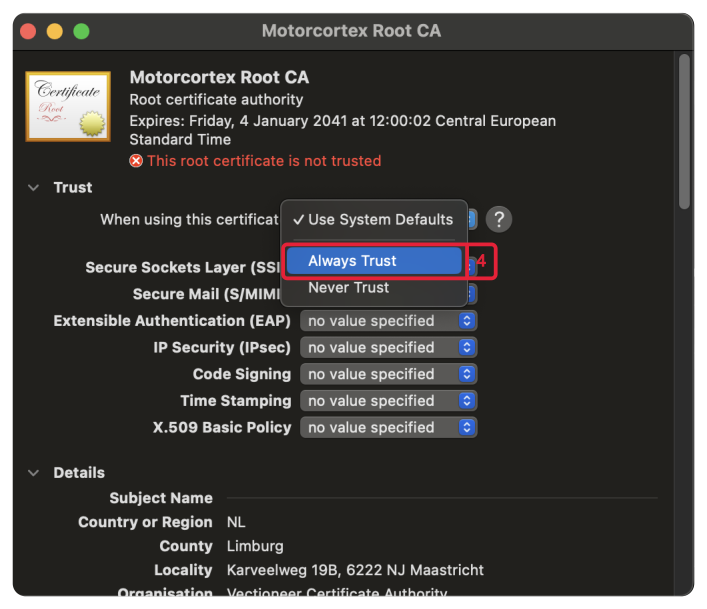
-
Save the changes, now you can test the certificate.
Testing the Certificate
Open your browser and type in your controller IP: 192.168.2.100.
Correct Certificate
Your Certificate is correct after you get the Motorcortex screen.
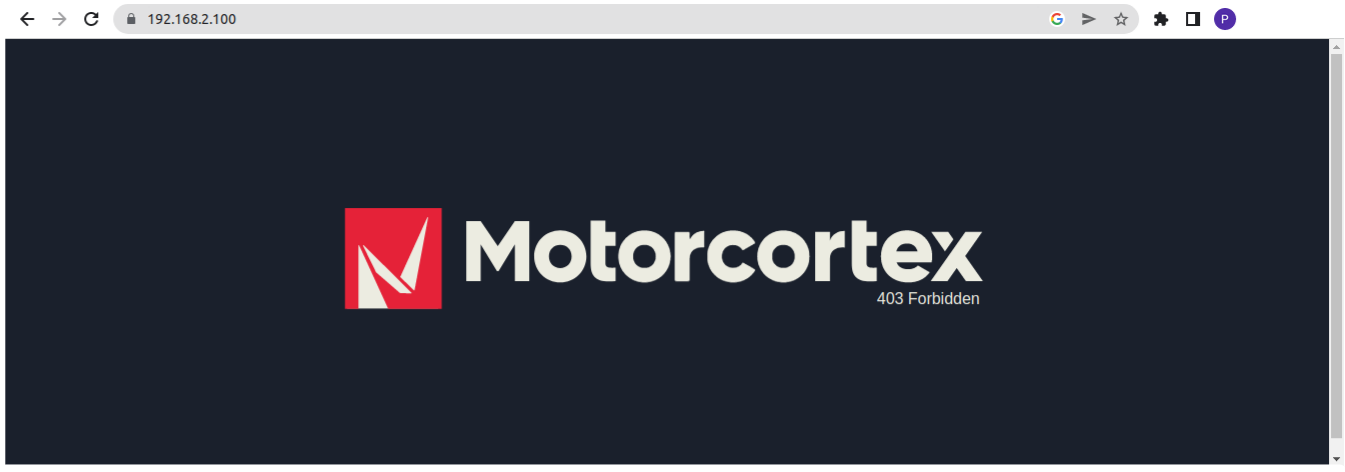
Congratulations you have installed your Motorcortex Certificate.
Incorrect Certificate
Your Certificate is incorrect after you get the following screen with the message NET::ERR_CERT_AUTHORITY_INVALID.
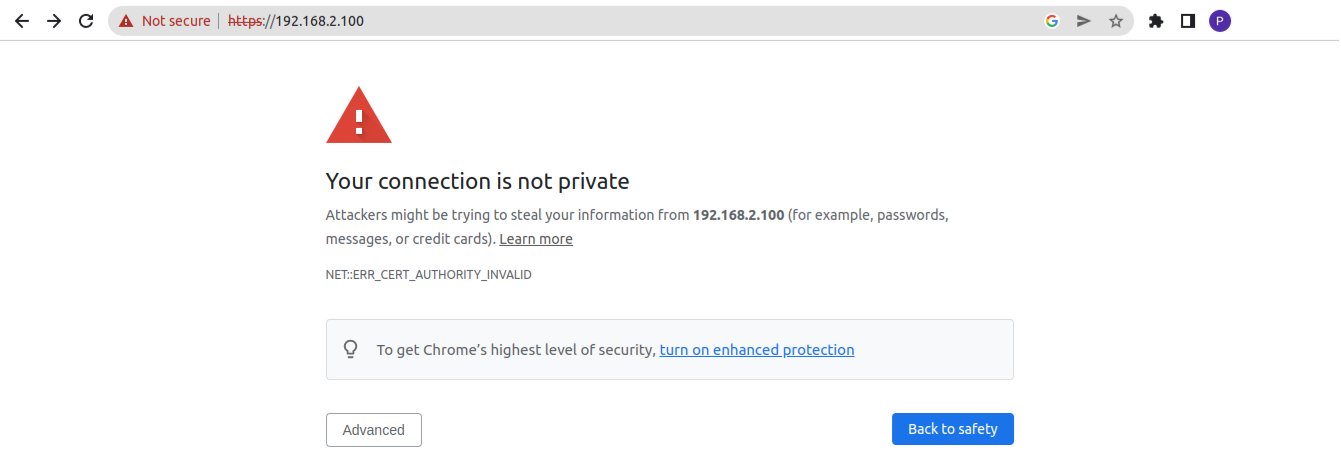
You did something wrong while importing the certificate to you browser, check if the Certificate is added to the list of Authorities: