Remote Access & File Transfer
2 minute read
The Motorcortex has a ssh server installed which makes remote login (ssh) and transfer of files possible (sftp). It is possible to log into the Motorcortex Computer with a terminal.
Remote Access
-
Logging in to execute commands can be done directly by typing the following command in the terminal:
ssh admin@192.168.2.100Note
If you have connected a controller before it might be possible that you will receive a identification error. follow the instructions in this error or check out SSH Troubleshooting
-
The controller will request you to install a key fingerprint continue by typing in
yes. -
Fill in the controller password (default password:
vectioneer). -
Once logged-in your terminal will look like this.

-
Congratulations you are now logged on to your controller!
File transfer
The Motorcortex Controller has a ssh server installed which makes remote login (ssh) and transfer of files possible (sftp). Most Ubuntu distributions come with native support for ssh and sftp, both as command-line or desktop tools.
-
In the File Manager click on
Other Locations -
Fill in the url
sftp://admin@192.168.2.100underConnect to Server.(adminis the standard user) -
Click
Connect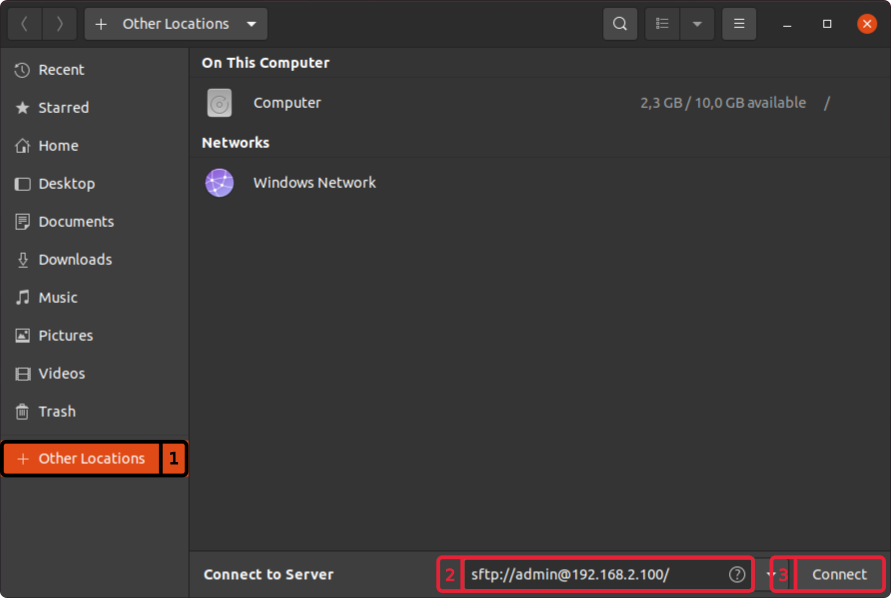
-
Fill in the password
vectioneerat and clickUnlock.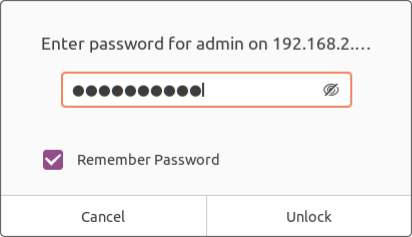
-
Congratulations you now have the ability to transfer files to and from your controller!
SSH Troubleshooting
Having trouble remote accessing to your controller? The following steps will help you solve these issues.
-
Check if you are receiving the following message in the terminal while connecting trough ssh.
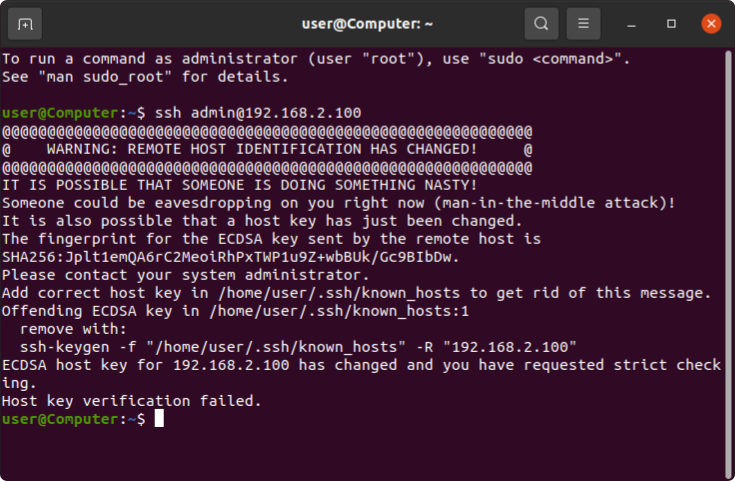
-
Remove the old key using the following command copied from the error message.
ssh-keygen -f "/home/user/.ssh/known_hosts" -R "192.168.2.100"Warning
Make sure that
useris the login name on your computer. -
Retry to login to your controller with the following command
ssh admin@192.168.2.100