Deploy an Application
2 minute read
After successfully setting up a connection to your Controller running Motorcortex, it is time to start using Motorcortex.io. If you don’t have a Motorcortex.io account yet make sure to request a Free trail. The following steps explain how to deploy a Motorcortex application to your Controller:
Prerequisites
- Laptop
- Motorcortex.io account
- Motorcortex Controller
Create a new project from a template
-
Login to your motorcortex.io account. If you don’t have a account yet make sure to to register for an account.
-
From you main projects page, select
project from store.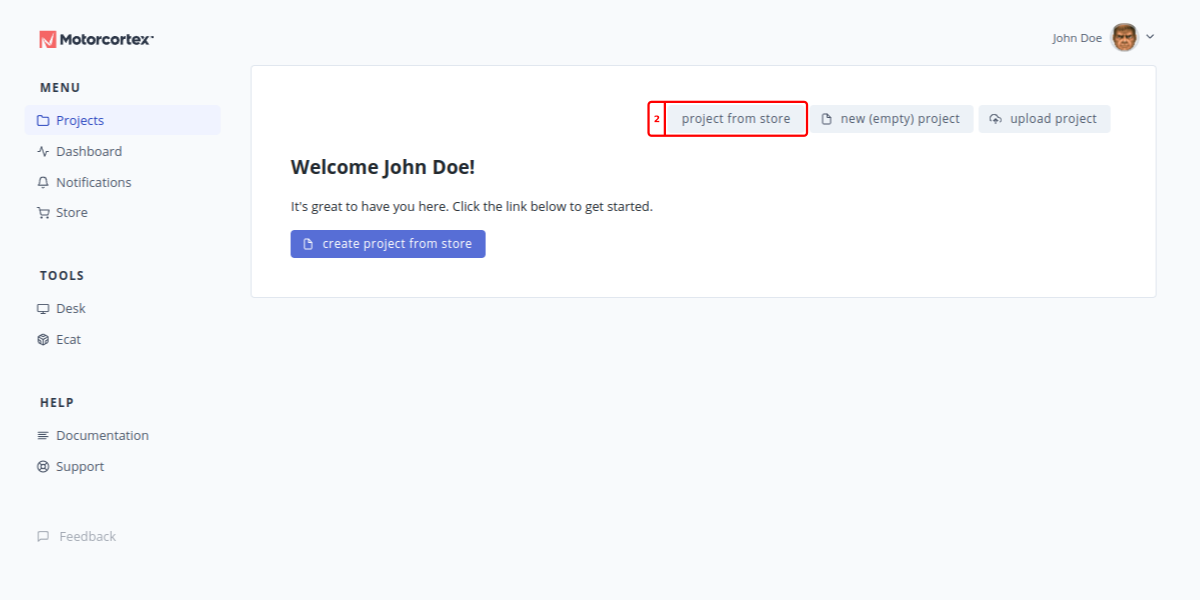
-
In the Store, select the
applicationscategory.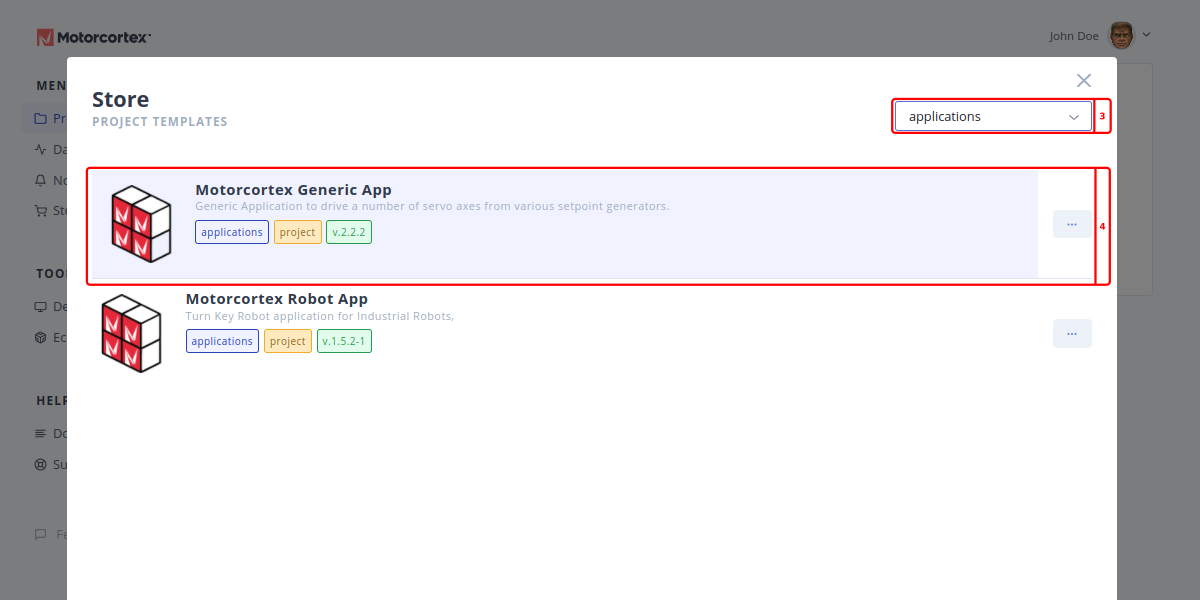
-
Then select the application you would like to use as a template.
-
Once the project is created in your Projects view open the project.
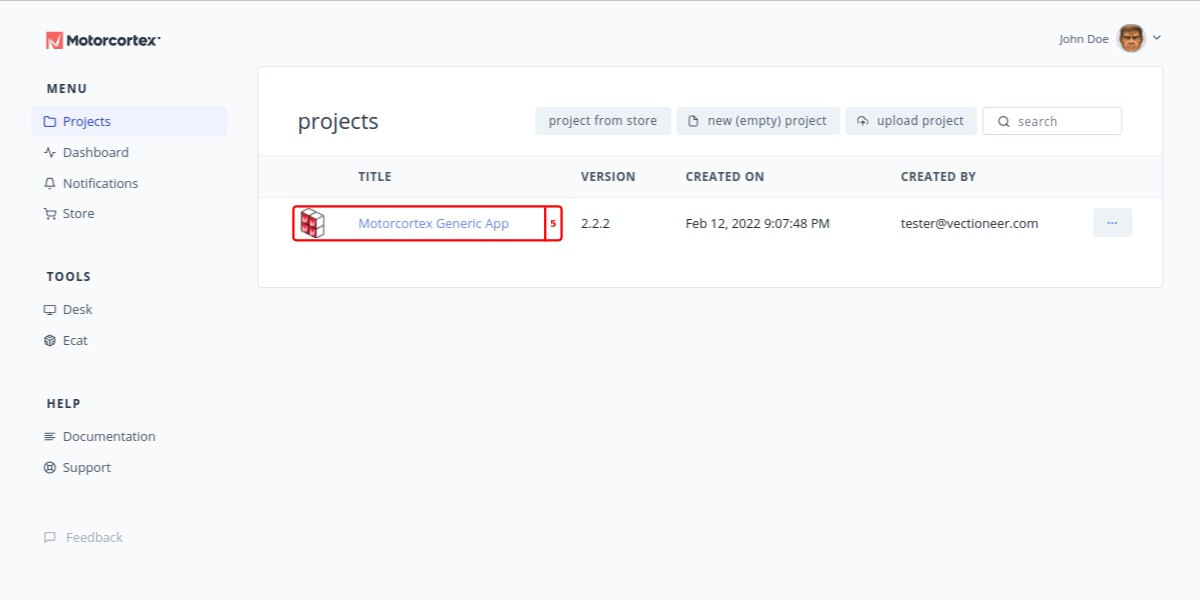
Deploy packages to your controller
-
You will see different Packages inside the project. In general a Project has a
binaryPackage, aconfigPackage and agrid(user interface) Package. You need to deploy each of these packages to the controller. Lets start with the binary package. Select the binary package to open it .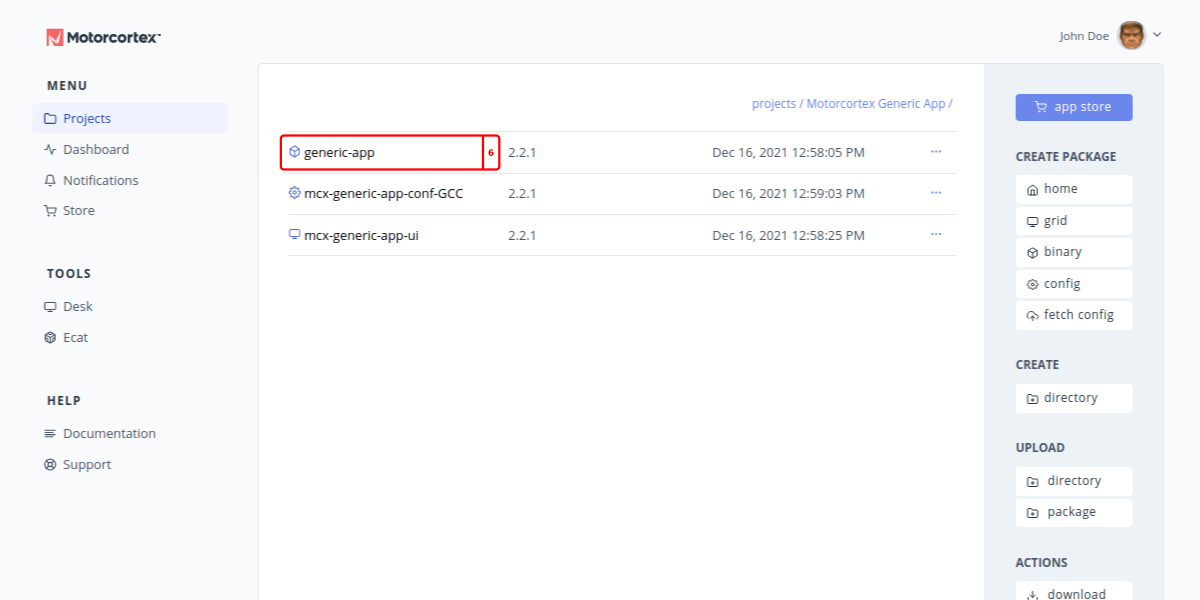
-
A binary package contains one or more .deb files (Debian Packages) that can be deployed to the controller. In the
ACTIONSmenu on the right side of the screen, press thedeploybutton.Note
Select the binary package that matches your hardware, either
ARMorIntel.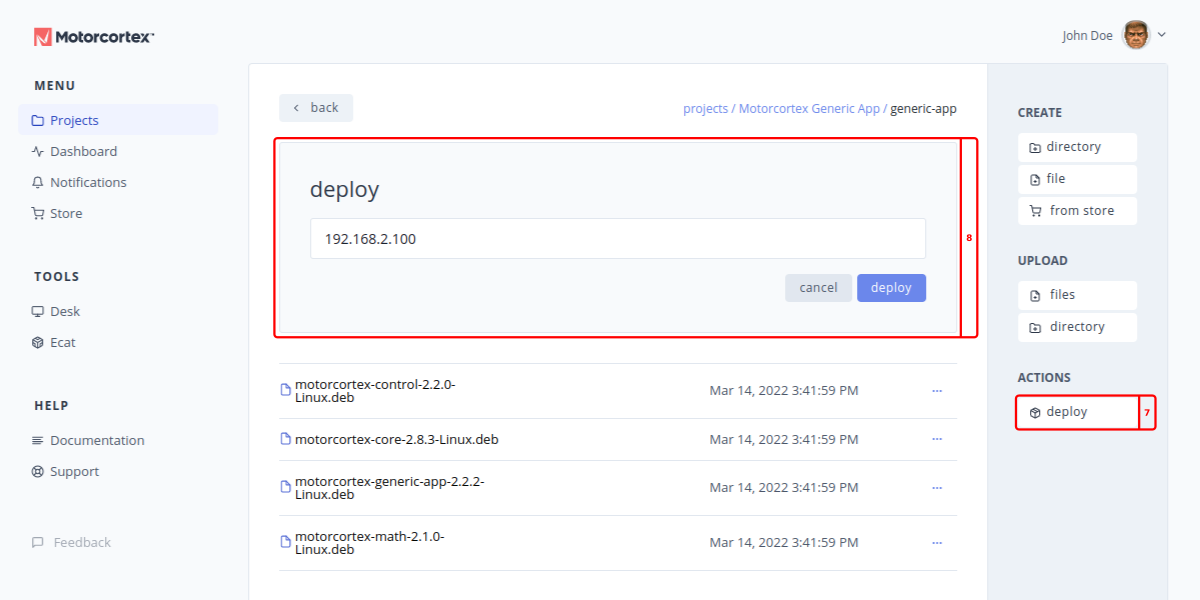
-
Enter the IP address of the target system (the controller) to deploy the package to, e.g.
192.168.2.100and Press thedeploybutton.Note
the current version of Motorcortex.io services use port 443 to deploy packages, if you are still running and old version of the Motorcortex services on your controller you will need to specify the old port like so:
192.168.2.100:9090. -
Once the package is deployed navigate back to your Project view and select the
configpackage.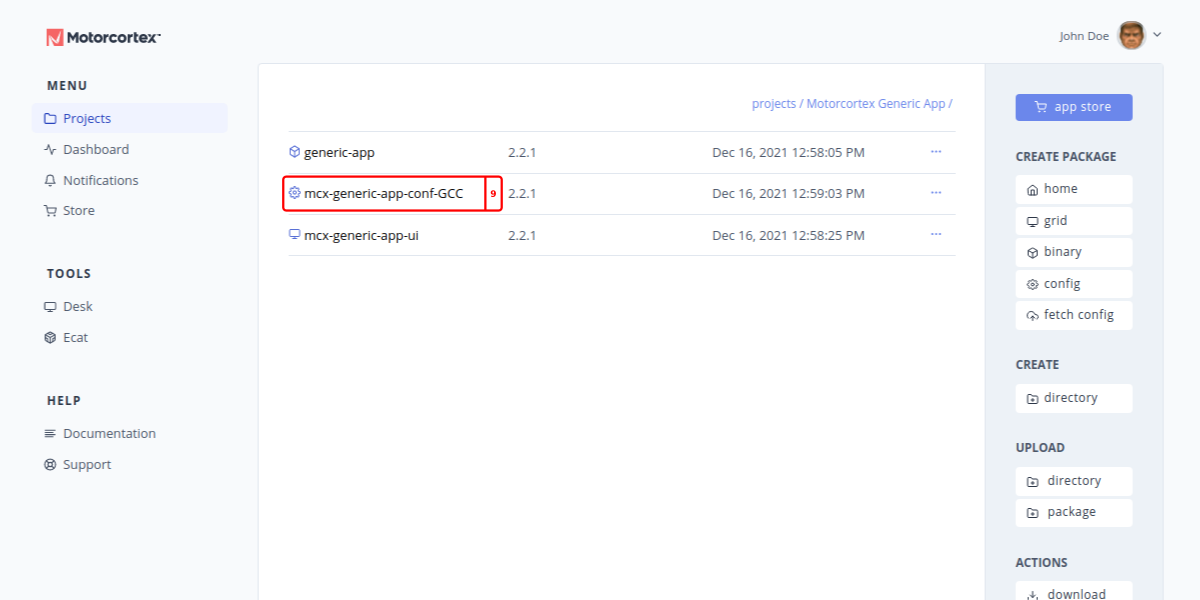
-
From inside the
configPackage, press thedeploybutton.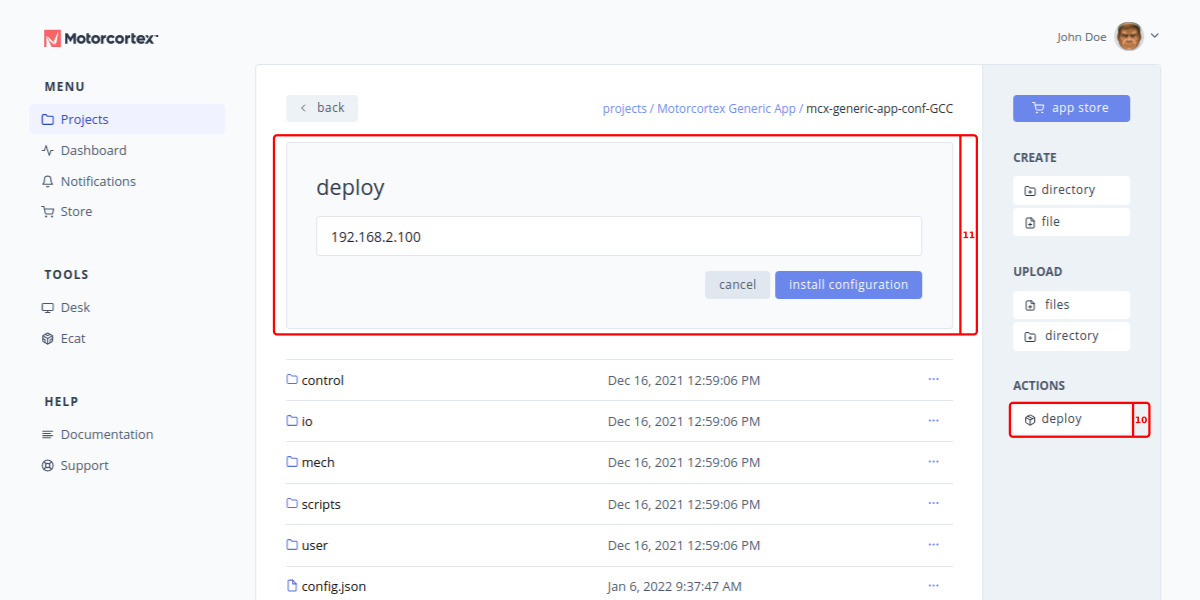
-
Enter the IP address (the IP address should already be filled in automatically) of the target system (the controller) to deploy the package to, e.g.
192.168.2.100and Press theinstall configurationbutton. -
Navigate back to your Project view and select the
gridpackage.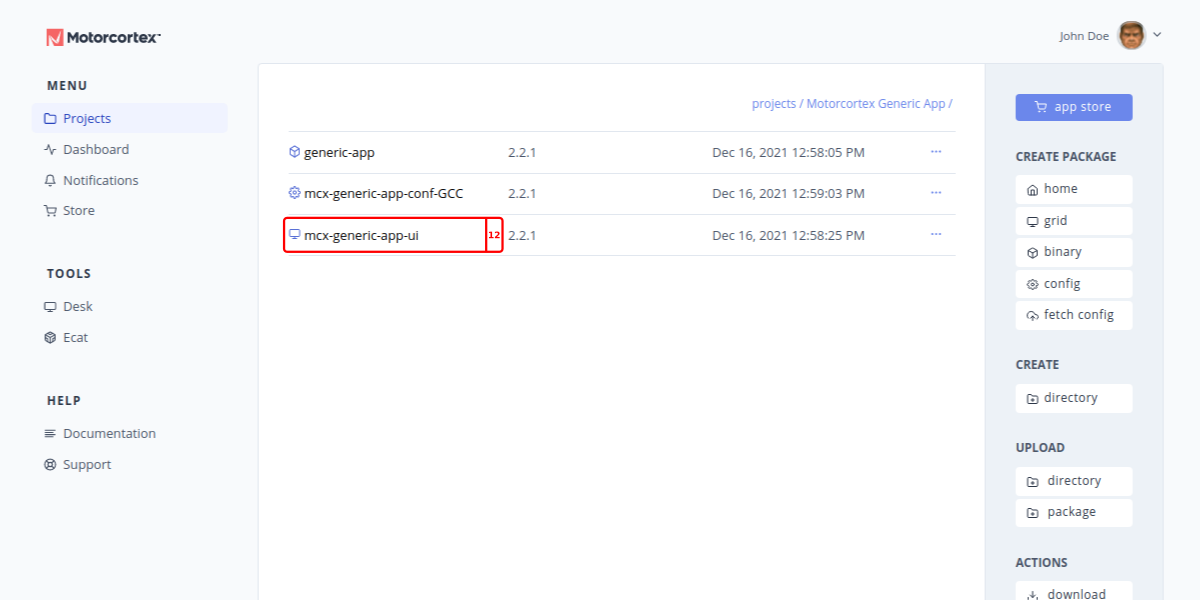
-
From inside the
gridPackage, press thedeploybutton. -
Enter the IP address (the IP address should already be filled in automatically) of the target system (the controller) to deploy the package to, e.g.
192.168.2.100and Press thedeploy gridbutton.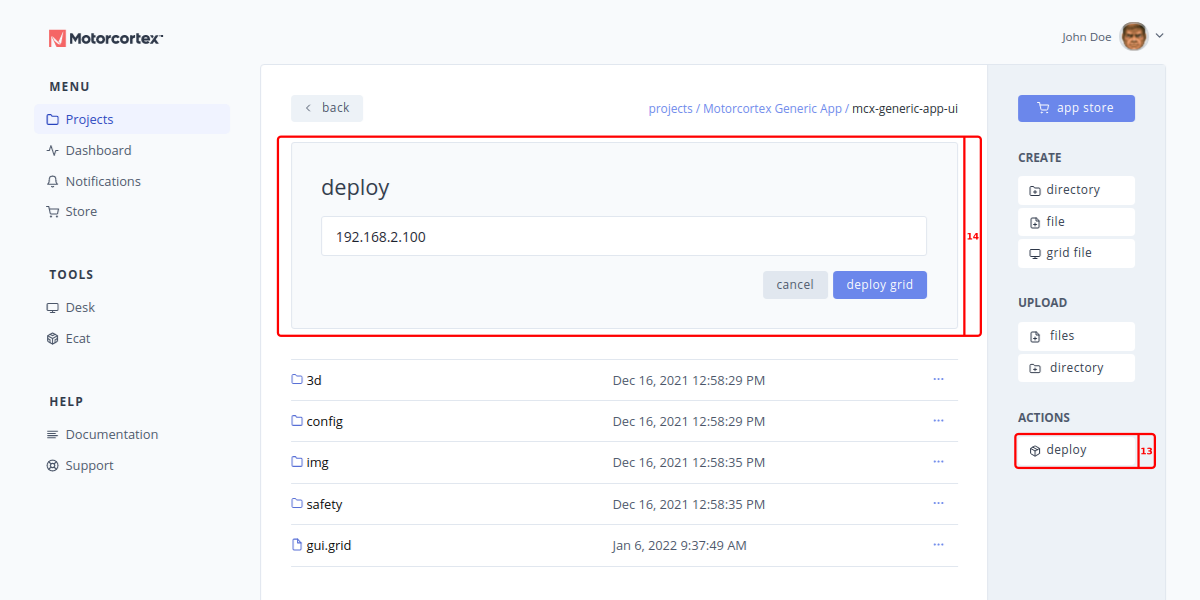
Note
In some cases you will be asked to update grid. Press
update grid. -
Congratulations you have deployed your Motorcortex application.
The next step is to configure your EtherCAT devices. Configure