Download
2 minute read
If you don’t not have a account yet make sure to register for an account. Users of Motorcortex.io can download a Motorcortex from the Motorcortex.io Store.
If you would like to Try Motorcortex, it is recommendable to create a virtual machine and to download the Motorcortex .ova file.
Users can also test Motorcortex using a Raspberry Pi Image. Take in consideration that Functionalities will be limited by the computing power of the Raspberry Pi.
If you are more serious about using Motorcortex you need to use a Industrial PC. To install the Motorcortex Intel Image, you need to create a Motorcortex Clonezilla stick. Make sure to download the Clonezilla Image and Motorcortex Intel Image.
Select hardware device you are using:
-
Login to motorcortex.io and go to the Motorcortex store.
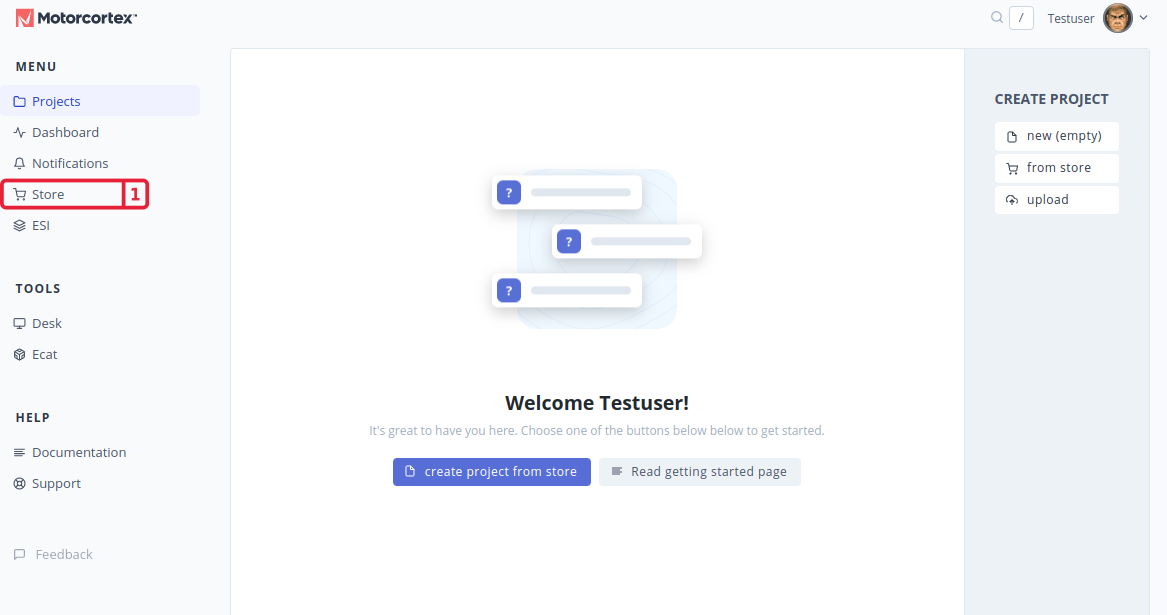
-
In the Motorcortex.io Store, look for a file with a name similar to
mcx-image-dev-mcx-intel-...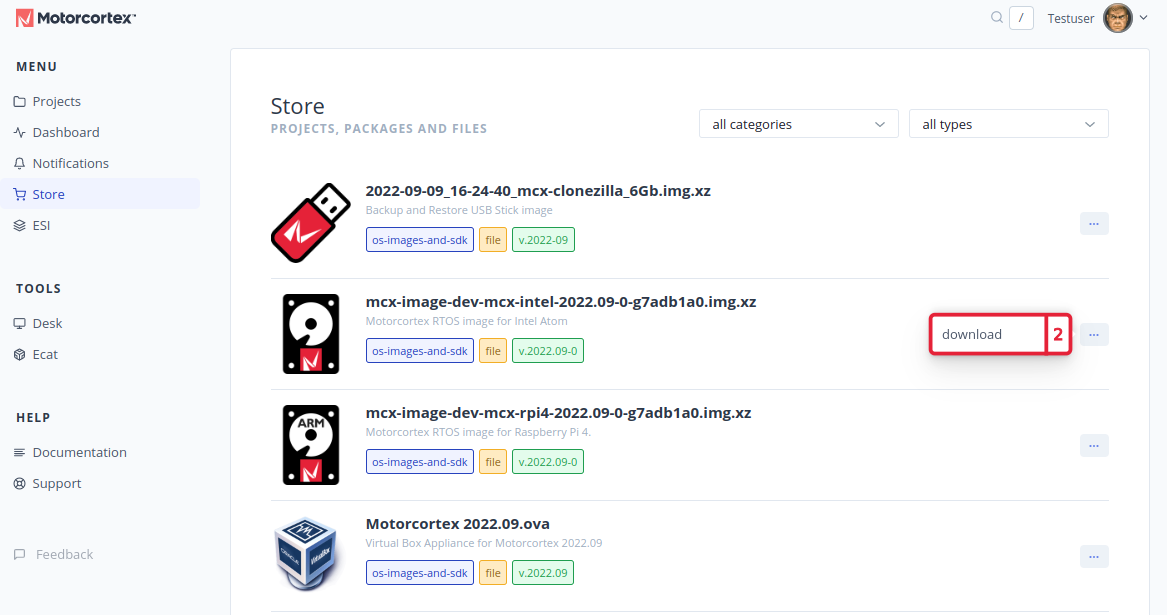
-
After the download is completed a
.img.xzfile should appear in yourDownloadfolder.
The next step is to install the MCX-OS Image on your controller. Install
-
Login to motorcortex.io and go to the Motorcortex store.
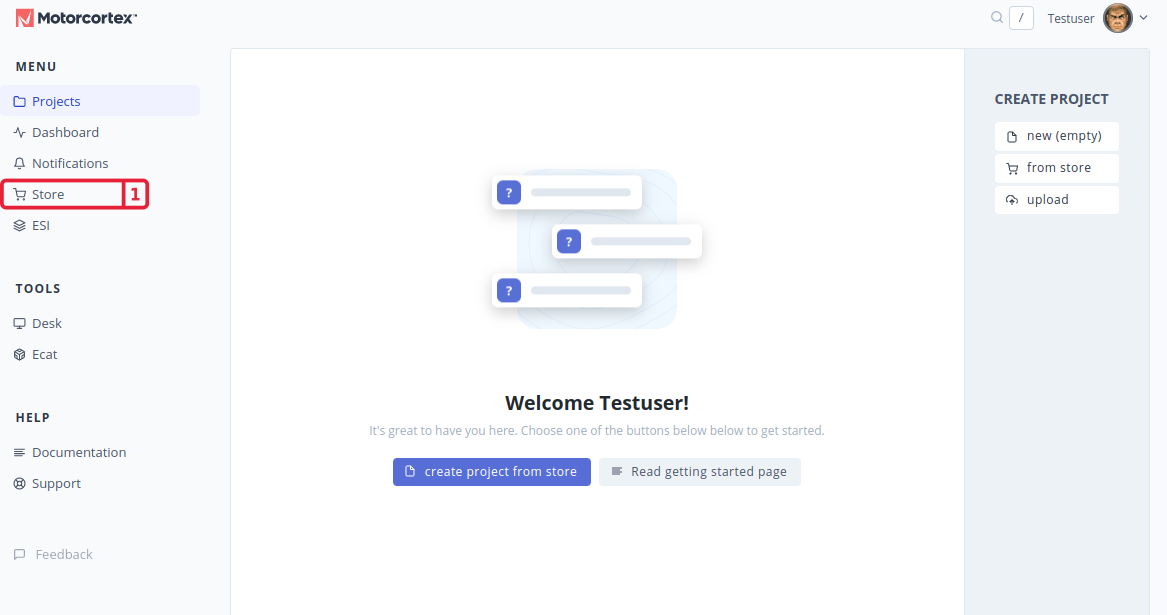
-
In the Motorcortex.io Store, look for a file with a name similar to
mcx-image-dev-mcx-rpi4...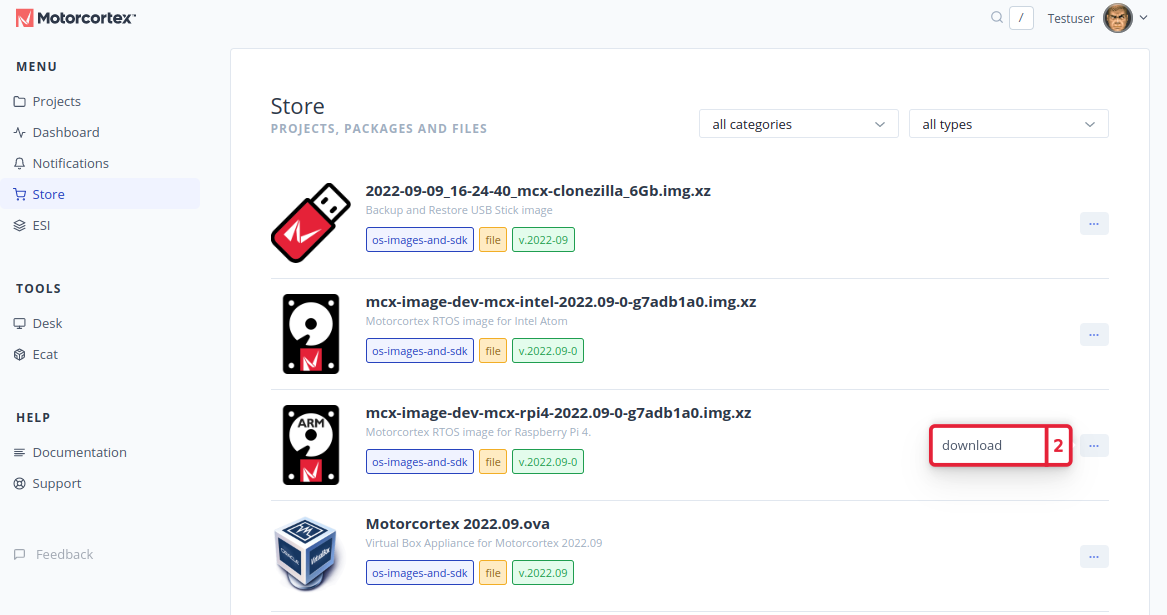
-
After the download is completed a
.img.xzfile should appear in yourDownloadfolder.
The next step is to install the MCX-OS Image on your controller. Install
-
Login to motorcortex.io and go to the Motorcortex store.
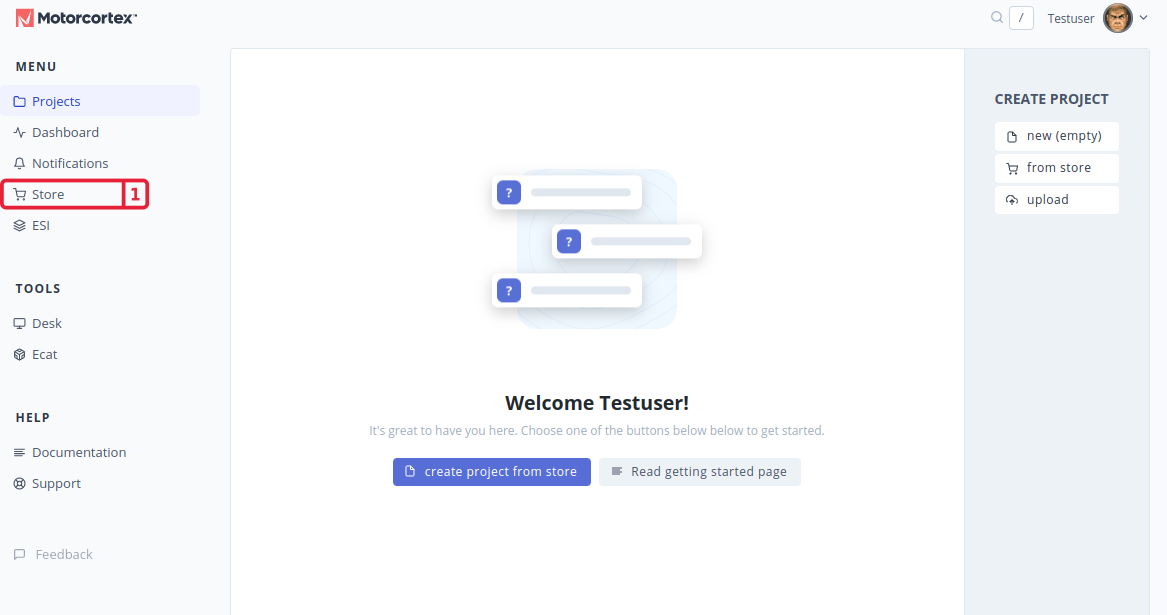
-
In the Motorcortex.io Store, look for a file with a name similar to
Motorcortex xxxx-xx.ova.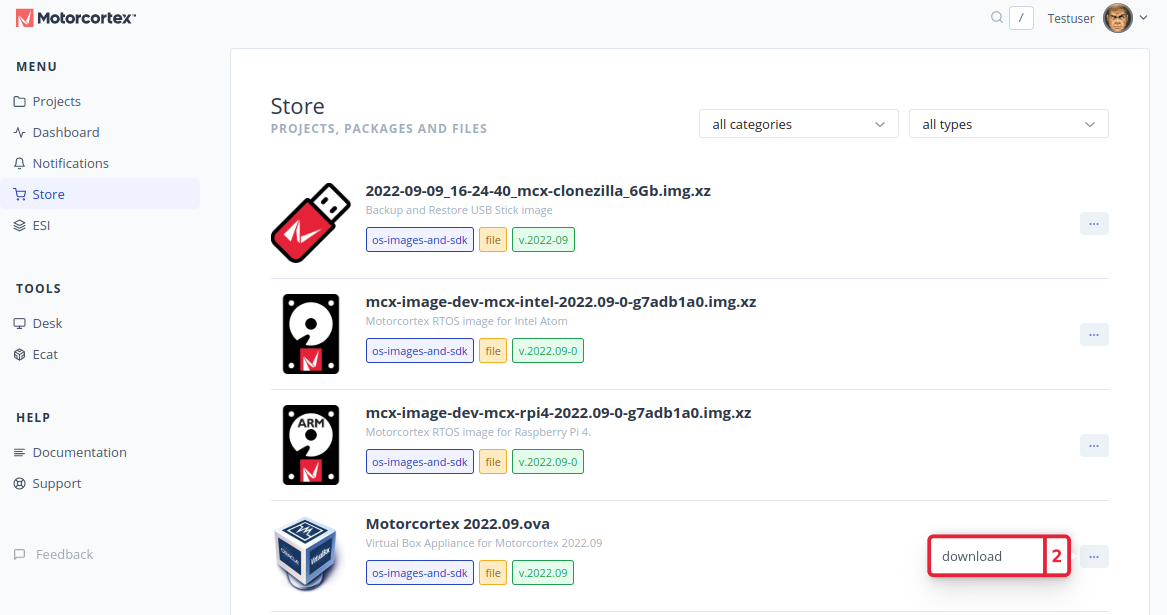
-
After the download is completed a
.ovafile should appear in yourDownloadfolder.
The next step is to install the MCX-OS Image on your controller. Install