From Description File
less than a minute
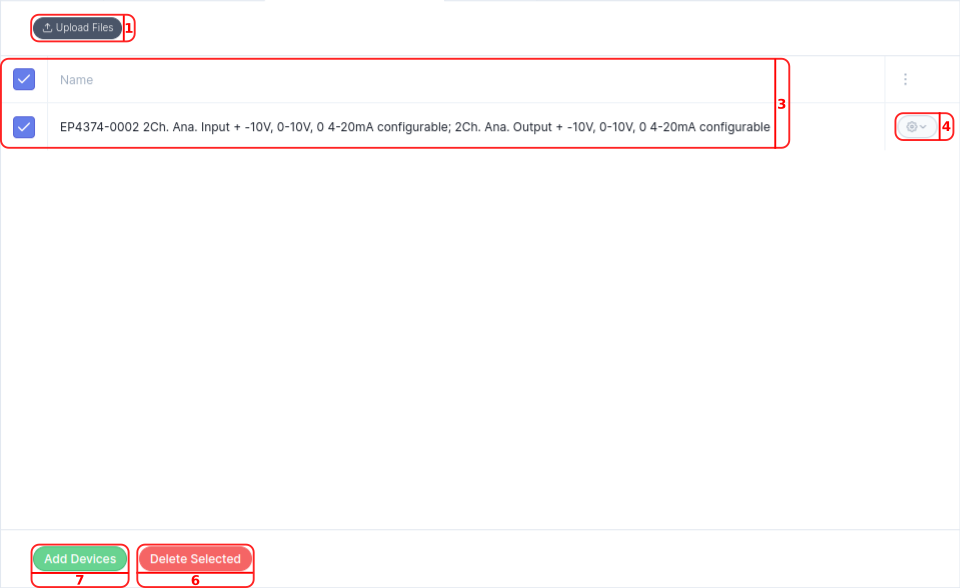
-
Press the
Upload Filesbutton to upload locally storedESI.xmlfiles. -
ESI files contain information about a range of devices. In the
Select Devicescreen, use thecheckboxto include or exclude devices, then press theSelectbutton to add them to theFrom Description Filetab. -
In the list of uploaded devices, use the
checkboxto include or exclude devices for theDomains Configuration Panel. -
Press the
Editbutton to access options toDeleteorEdita device. -
In the
Edit Devicescreen, you can change device information. Press theSavebutton to save your changes. -
Press the
Delete Selectedbutton to remove the selected devices. -
Press
Add Devicesto add the selected devices to theDomains Configuration Panel.
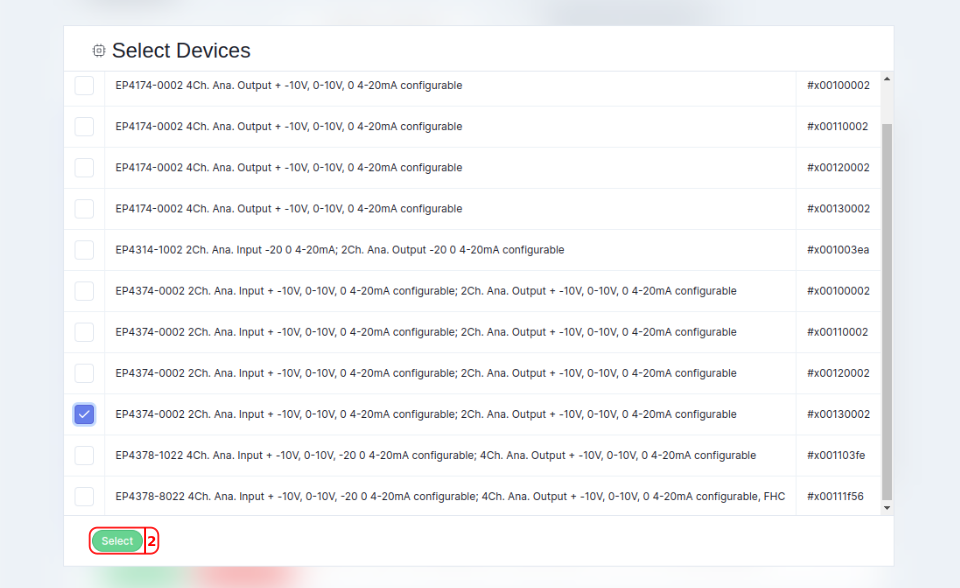
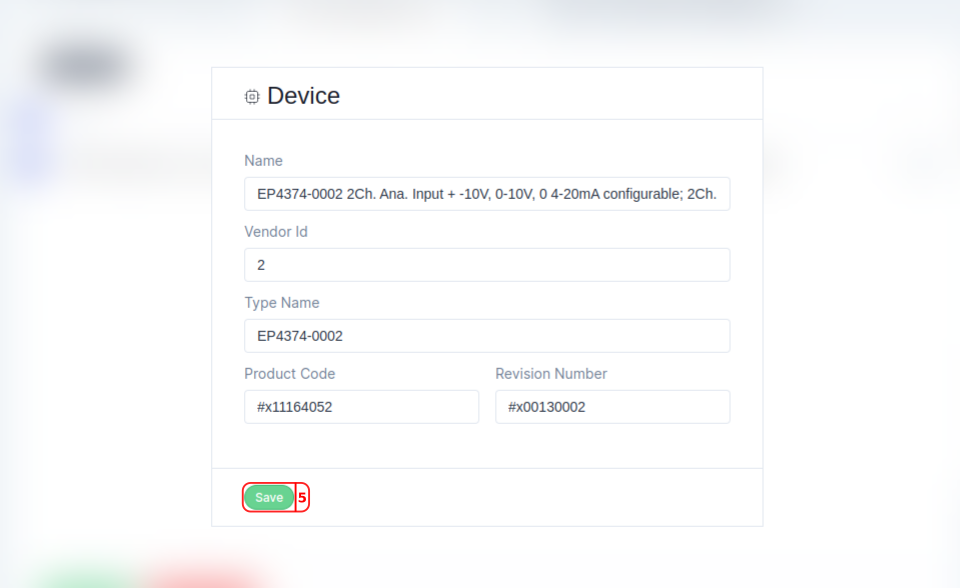
The selected EtherCAT devices now appear in the Domains Configuration Panel and are ready for configuration.