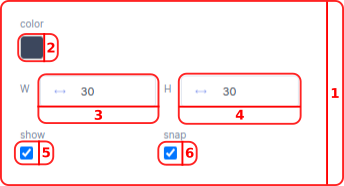Raster
less than a minute
Pressing
Raster
button will open and collapse Raster menu.
- In the Raster menu you can manage the visualization of your raster to aid in placing components.
- In the
color boxyou can select the color you want for the Raster of your grid inhexvalue. The default hex color value is#3c475d. The raster is only applied in edit mode and does not show up in preview mode. - In the
Wbar you can define the width of the raster. The default value for the width is30. - In the
Hbar you can define the height of the raster. The default value for the height is30. - With the
showcheckbox you can make the raster visual. - With the
snapcheckbox you can make the components inside the grid snap to the raster.