States
less than a minute
Pressing
States
button will open and collapse States menu.
- In the States menu you can manage the visualization of your system states.
- In the
pathbar you select the path in the parameter tree to your state parameter. Per default this parameter isroot/Logic/state. - With the
frequency divideryou can reduce the rate at which the server publishes its data. The server update rate is divided by this value; e.g. if the server has an update rate of 1000 Hz, a frequency divider of 100 will make the publisher send only every 100th sample, resulting in an update rate of the received data of 10 Hz. - In the
state codesbar you place the.jsonfile with your state codes.
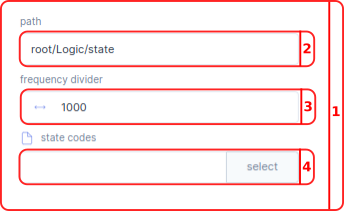
State Codes
The state parameter provides a state number. This number can be linked to a .json file, created by the user to show text. Below is a template that gives an example of a states.json file:
{
"0": "INIT_S",
"1": "OFF_S",
"2": "DISENGAGED_S",
"4": "ENGAGED_S",
"7": "ESTOP_OFF_S",
}