Installing Virtualbox on Windows
2 minute read
Download VirtualBox from the
https://www.virtualbox.org/wiki/Downloads website. Choose the Windows operating system and download the .exe file.
-
Double click the
.exefile. -
The
setup wizardwill pop-up clickNext.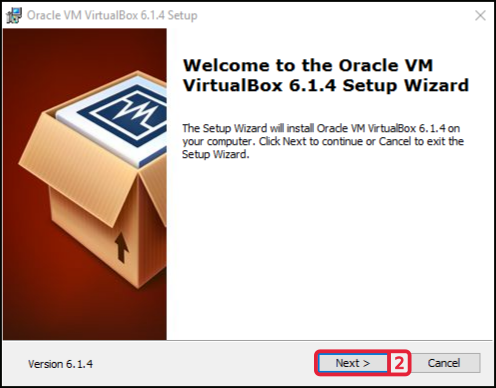
-
Click
Nextunless you want to change the location for the VirtualBox.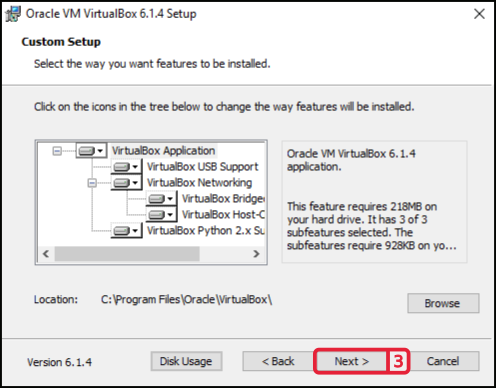
-
Click
Nextunless you want to change some of the custom install options.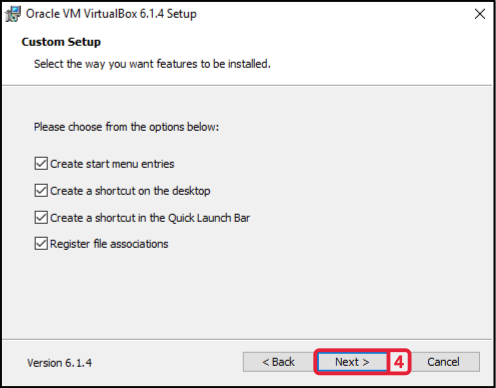
-
A warning will tell you that network connections will be disconnected temporarily. Click
Yes.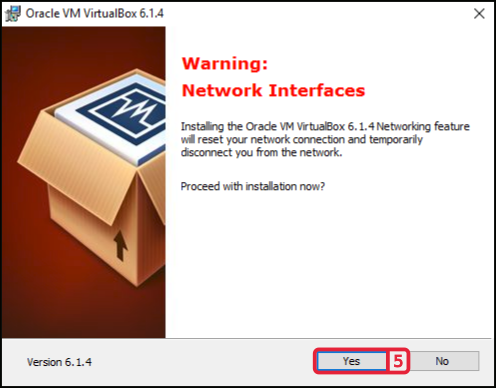
-
Click
Installto start the installation.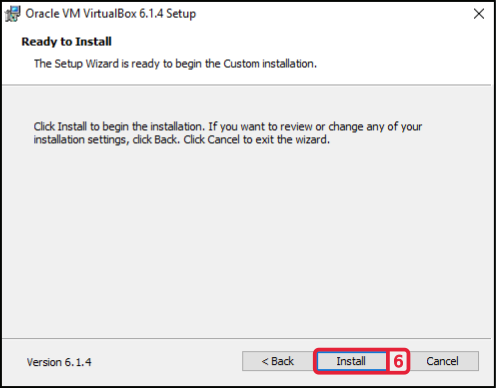
-
The installation will start. During the installation a security warning will pop-up click
Install.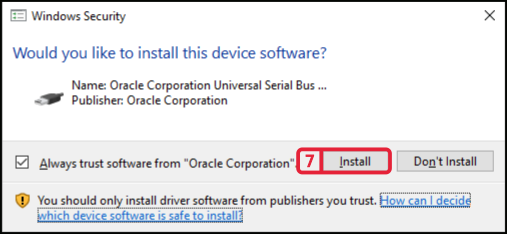
-
Click
Finishto complete the installation.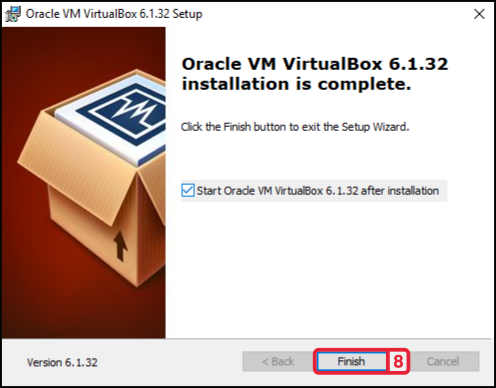
-
Congratulations you have installed
VirtualBox.
Add Host Network
-
After installing open
VirtualBox. -
Go to
Fileand open theHost Network Manager....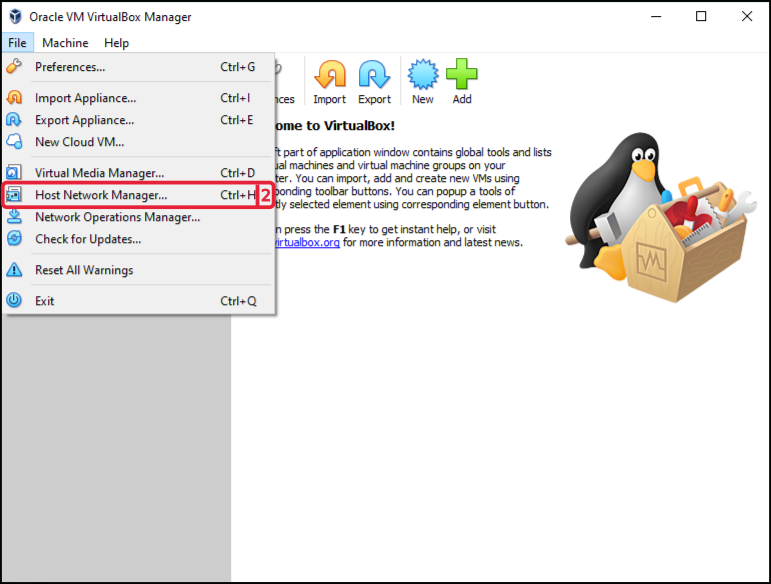
-
Press
Create.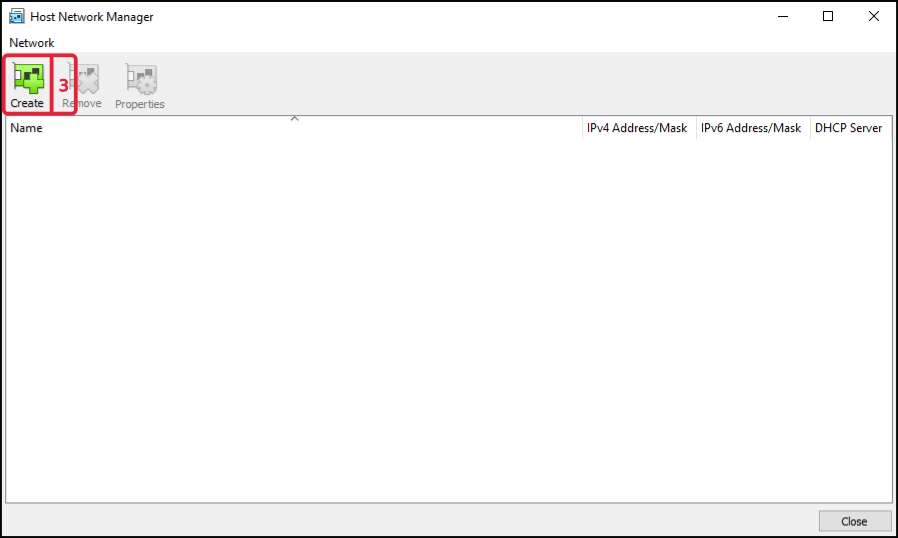
-
Check the
DHCP Server.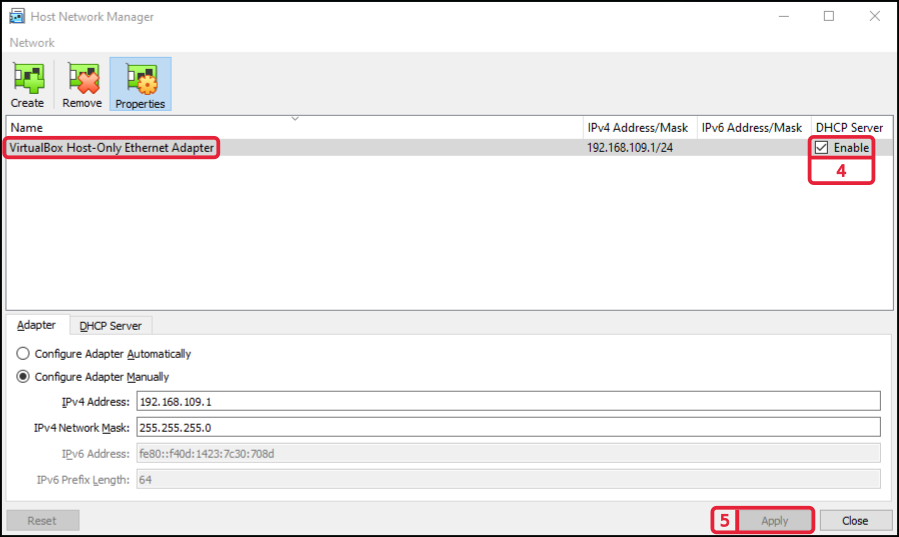
-
Press
Apply. -
Congratulations your virtual machine ready, now you only need to change your host-only ethernet settings.
Change Host-Only Ethernet Settings
-
After creating
Virtual Host-Only Ethernet Adapter. -
On you Windows PC, go to
Network Connection. -
Right-click on
Virtual Host-Only Ethernet Adapterand chooseproperties.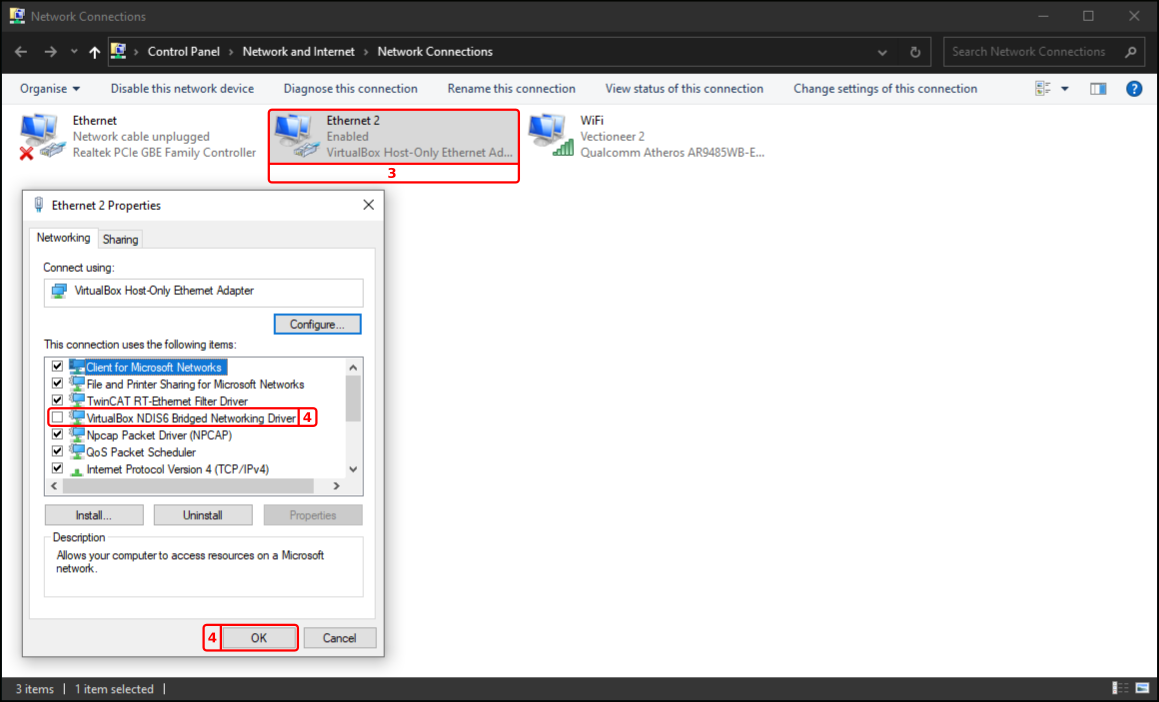
-
Disable the
VirtualBox NDIS6 Bridged Network Driver, byuntickingand pressOK. -
Restart connection, right-click
Virtual Host-Only Ethernet AdapterfirstDisablethenEnable. -
Congratulations you windows network host-only ethernet adapter settings are set correctly, now you are ready to install
Motorcortex virtual machine.
Installing your Virtual Machine
From the Motorcortex store you downloaded the Motorcortex .ova file for your virtual machine. If you want to configure your own virtual machine please check Virtual Machine Full Configuration.
-
Open
VirtualBox. -
Go to
Fileand clickImport Appliance.... -
At
Appliance to importChoose themotorcortex-xxxx-xx.ovafile and clickNext.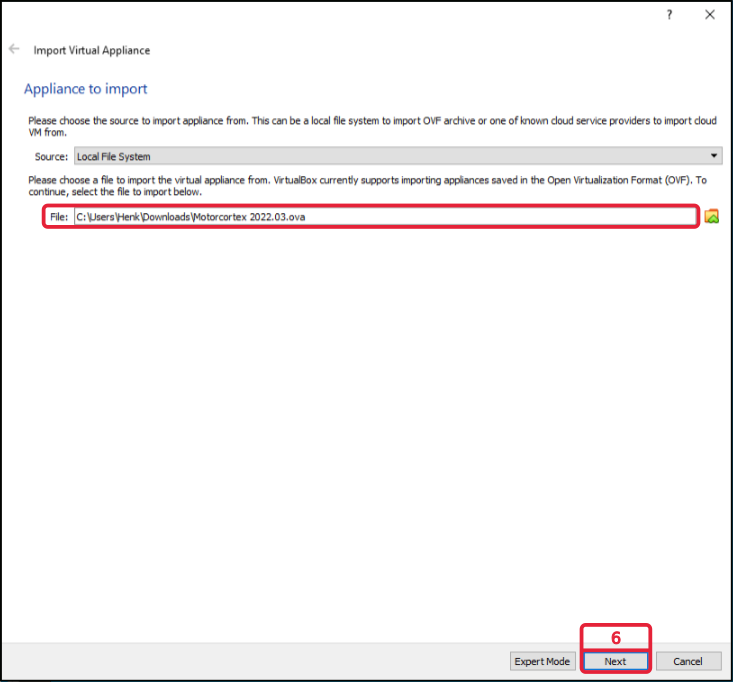
-
At the
Appliance settingspressImport.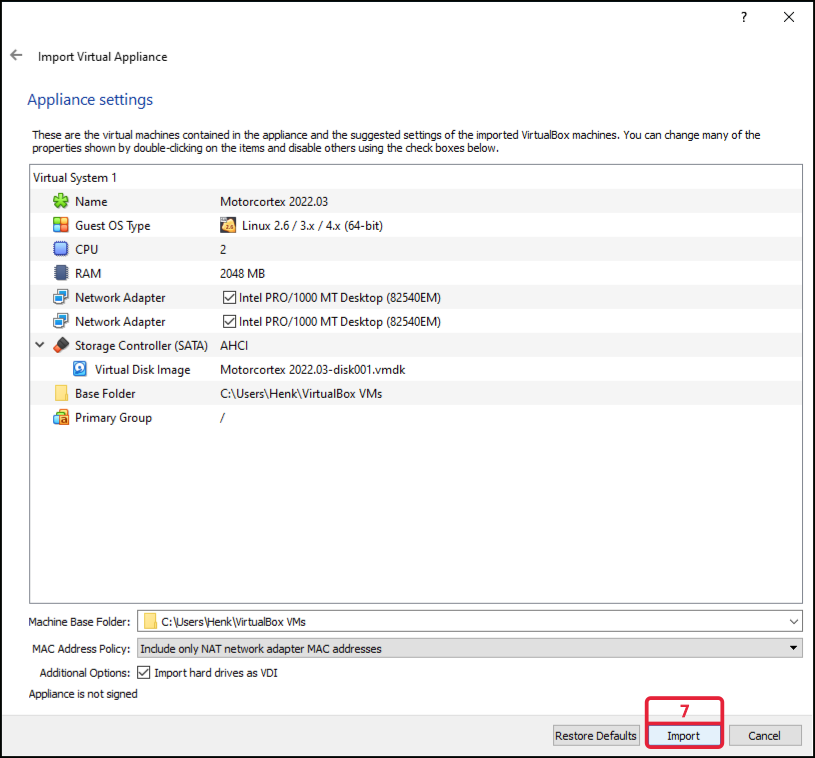
-
The virtual machine is now installed, before starting the virtual box you have to change
Adapter 1settings from defaultvboxnet0toVirtualBox Host-Only Ethernet Adapter.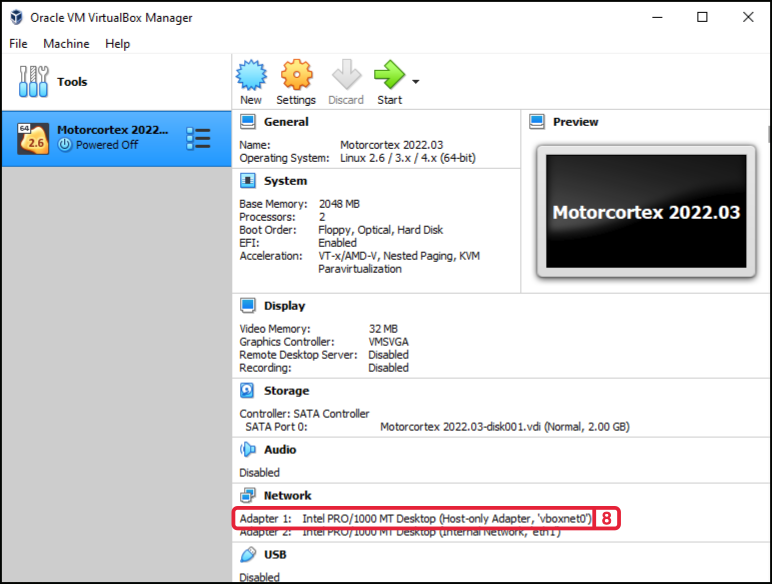
-
Select
virtual machinego toSettings, change theNametoVirtualbox Host-Only Ethernet Adaptor. PressOk.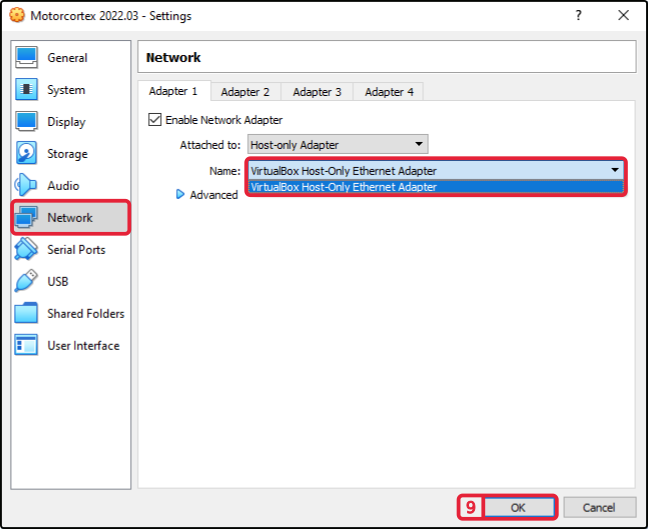
Note
Check if step 8 changed to
VirtualBox Host-Only Ethernet Adapter, else restart VirtualBox. -
The Virtual Machine is now installed and ready for use.