rxSDO
2 minute read

rxSDOs are used to transfer data on request between the EtherCAT master and EtherCAT slave.
Add New SDO mapping:
- Pressing the
Add SDObutton, adds a new SDO mapping input field which can be configured.
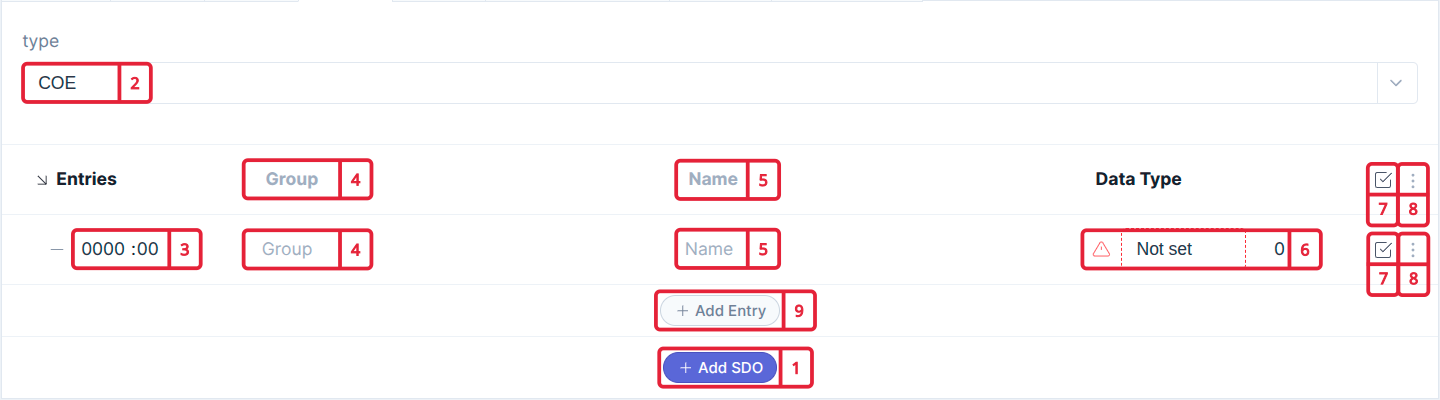
- At
Type, define the EtherCAT protocols either CoE (CAN over EtherCAT) or SoE (Sercos over EtherCAT)
Add rxSDO Example:
| Name: | Index:Sub: | Type: | Bit Size: |
|---|---|---|---|
| Position loop Kp | 0x2012:01 | Float | 32 |
| Store all parameters | 0x1010:01 | UInt | 32 |
-
At
- 0000:00, you need to define theObject IndexandSubindexinhex. (Example: 2012:01) -
At
Group, define theGroup Namefor this SDO mapping. All entries inside this SDO are stored in this group and are visible via the desk-tool. -
At
Name, define aNameto the entry (Example:Position loop Kp). This name will be displayed in the parameter tree (desk-tool). It is also possible to add a name to the SDO, this will display the overall SDO data. -
Define the data
sizeandtype(Example: Float 32). If a data type is not filled in, the input field appears red. -
Use the
Include in EtherCAT messagecheckbox to include or exclude the SDO from the EtherCAT message. Excluded SDOs are not configured inside the EtherCAT device. -
Press the
More Actionsbutton to open adropdown list:-
With the
add a linkto the SDO entry. -
With the
Deletebutton, you can delete an SDO entry from the list.
-
-
Pressing the
Add Entrybutton, adds a new entry to the SDO.