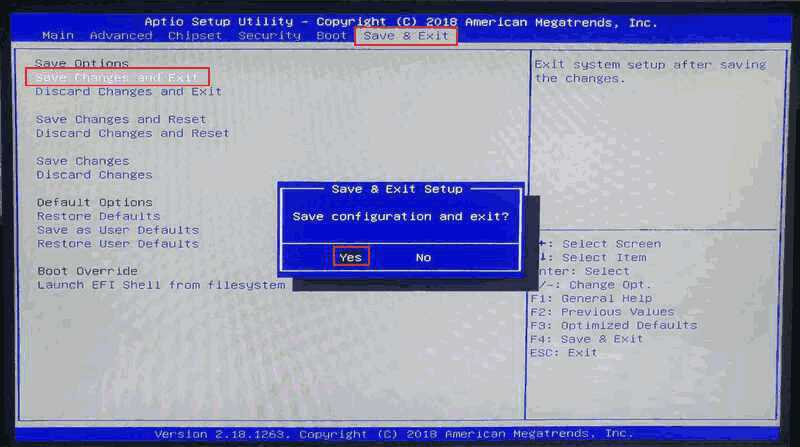Bios Settings Fitlet2
less than a minute
Setting Fitlet2 Bios settings
This chapter tells the bios settings of the Fitlet2 Motorcortex Controller. These settings make it easier to back-up the system and use other storage devices to boot from.
-
Make sure the controller is switched off.
-
Attach a keyboard to one of the USB-ports.
-
Start tapping the
Deletekey. -
Switch the controller on.
-
Stop tapping the
Deletekey when the bios menu appears. -
In the
MainscreenLoad Optimized Defaultsby pressing theF3key. SelectYes.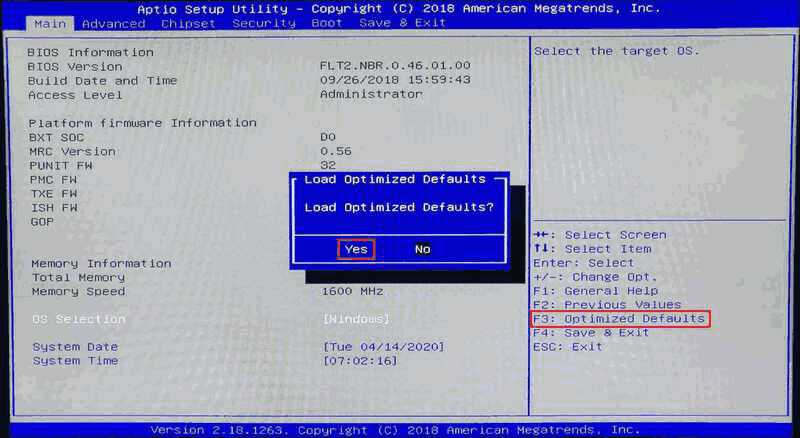
-
Use the
Arowkeys to navigate trough the BIOS. Go toOS SelectionhitEnterand selectLinux.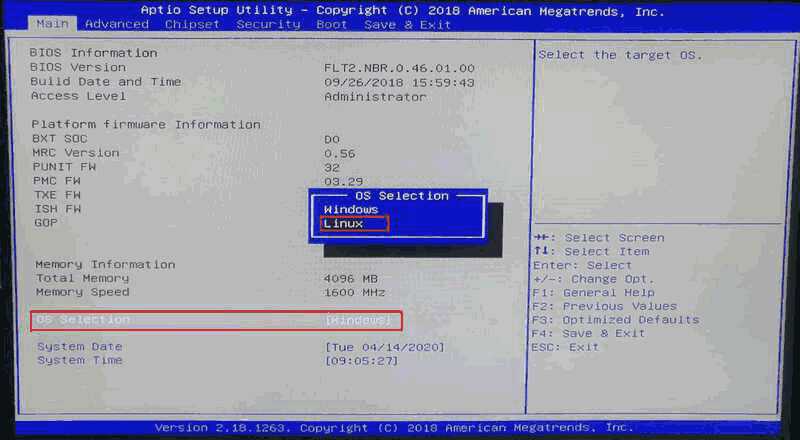
-
Go to the
Bootscreen using theArowkeys and go toBoot Optionshitenterand set the correct boot options as below:- Go to
Boot Option #1and selectUSB Key. - Go to
Boot Option #2and selectUSB HDD. - Go to
Boot Option #3and selectUSB CD/DVD. - Go to
Boot Option #4and selectSD. - Go to
Boot Option #5and selectHDD:....
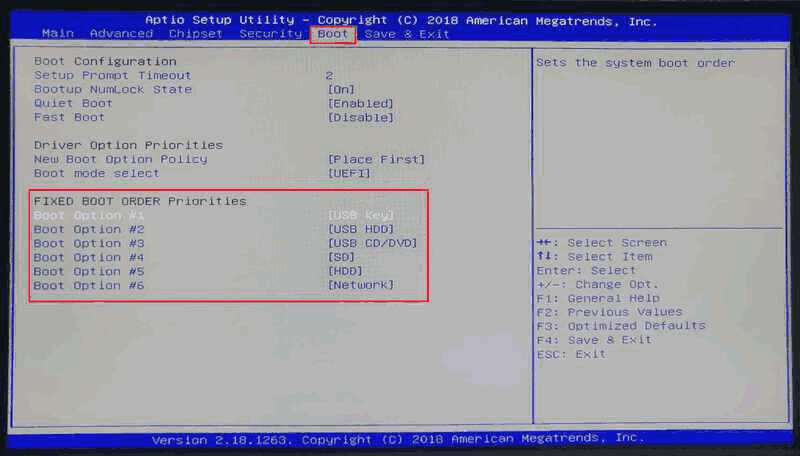
- Go to
-
go to the
Save & Exitscreen. -
Press
F4or go toSave Changes and Exit. SelectYes.