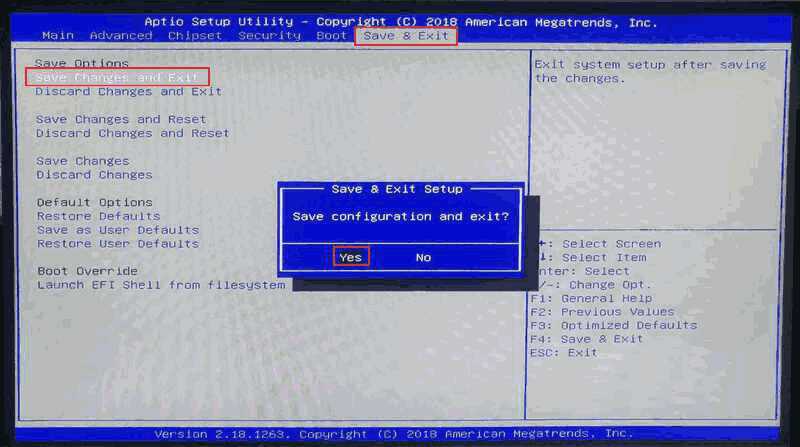Bios Settings MCX A4
How to configure the default bios settings for the MCX A4
less than a minute
Configure MCX A4 Bios settings
This chapter describes how to configure the default bios settings for the MCX A4:
-
Make sure the MCX A4 is switched off.
-
Attach a keyboard (USB) and screen (HDMI).
-
Switch on the MCX A4 and start tapping the
Deletekey until the bios menu appears. -
In the
MainscreenLoad Optimized Defaultsby pressing theF3key. SelectYes.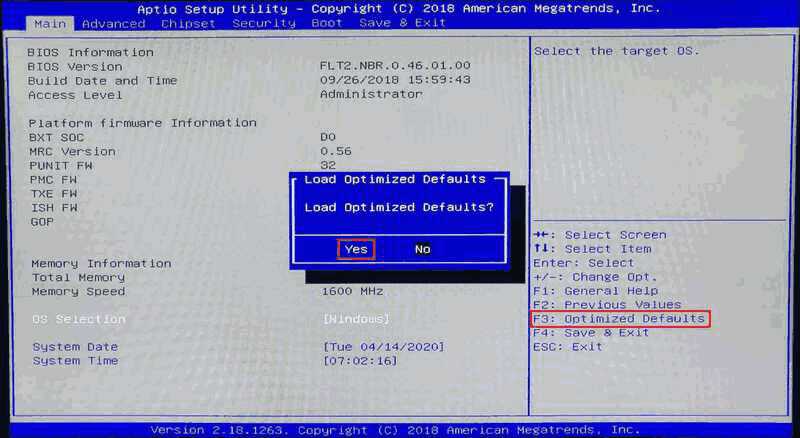
-
Use the
Arrowkeys to navigate through the BIOS. Go toOS SelectionhitEnterand selectLinux.
-
Make sure the
system datematches the UTC time. -
Browse to the
Bootmenu and change theBoot Ordersuch that it corresponds to the list of boot options as listed below:Boot Option #1and selectUSB Key.Boot Option #2and selectUSB HDD.Boot Option #3and selectUSB CD/DVD.Boot Option #4and selectSD.Boot Option #5and selectHDD:....
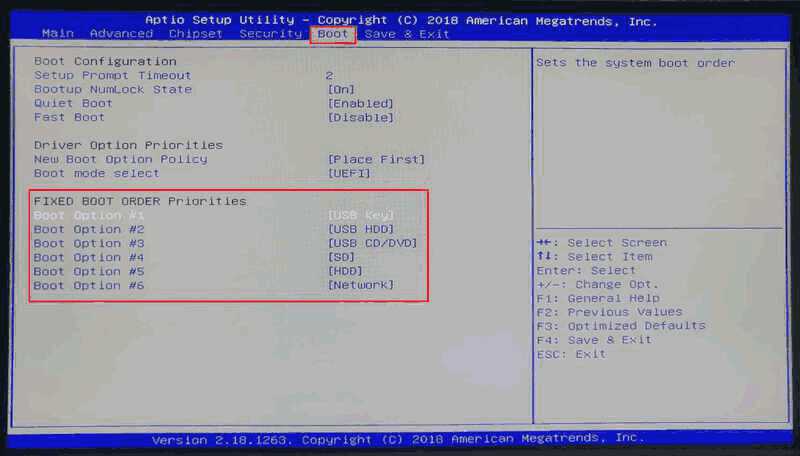
-
Browse to the
Save & Exitmenu. -
Click on
Save Changes and Exitoption.