Top Menu Bar
2 minute read
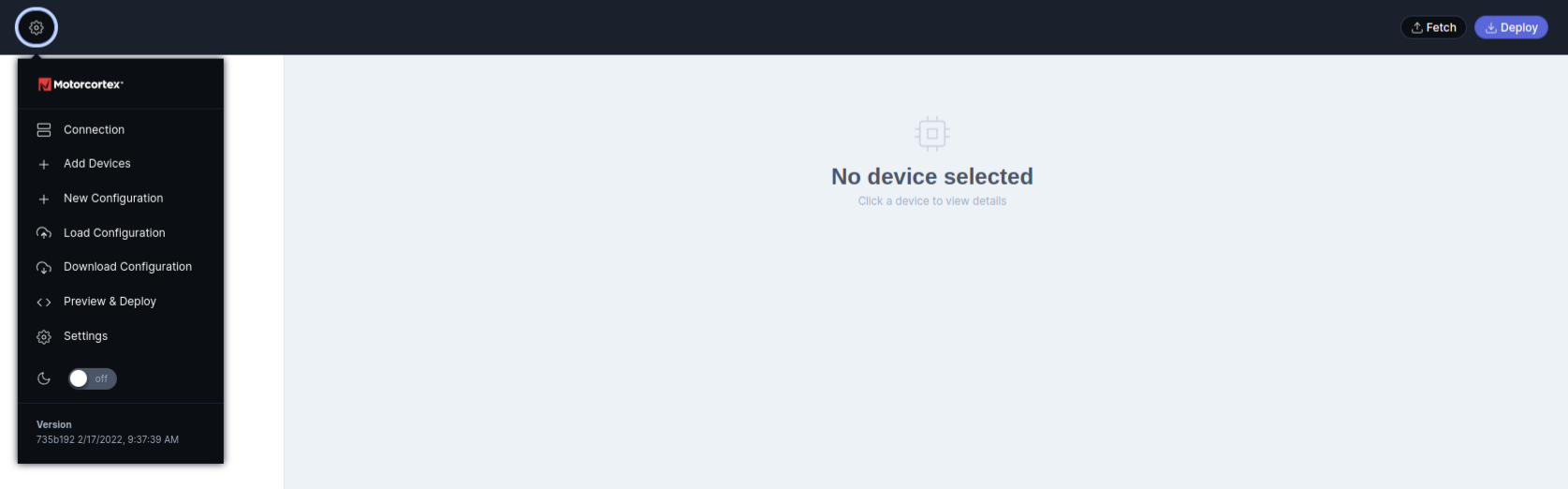
[1] Drop down menu.
Press the
button to open a dropdown menu, where you can connect to the controller, modify the EtherCAT configuration, and customize the ECAT-tool web interface.
[2] Establish a connection with the Motorcortex controller.
To establish a connection with the Motorcortex controller:
-
Press the Connection button. This opens a tab where you can configure your connection settings.
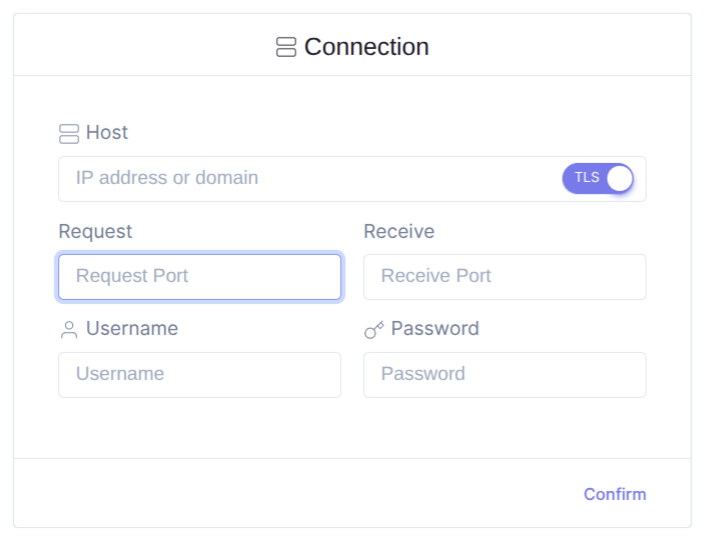
-
For Host, enter the [controller_IP_address] (
default: 192.168.2.100). The TLS flag (default: enabled) is used for wss. Change it to disable when using ws. -
For
Request, enter the Request Port (default: 5568). -
For
Receive, enter the Receive Port (default: 5567). -
For
Username, enter the username (default: admin). -
For
Password, enter the password (default: vectioneer).
The indicator LED should turn green once the connection is successful. If it stays red, refresh the page.
[3] Fetch/Deploy a etherCAT configuration from/to the Motorcortex controller.
If a configuration is deployed to the Motorcortex controller, you can fetch the current EtherCAT configuration from the controller to the ECAT-Tool by pressing the
Fetch button.
After applying changes to the EtherCAT configuration, you can deploy the updated configuration to the connected Motorcortex controller by pressing the
Deploy button.
[4] Add device to the etherCAT configuration.
Press the
Add device button. This opens a tab where you can add an EtherCAT device to the configuration.
[5] Add new etherCAT configuration.
Press the
New Configuration button to open a new configuration popup tab:
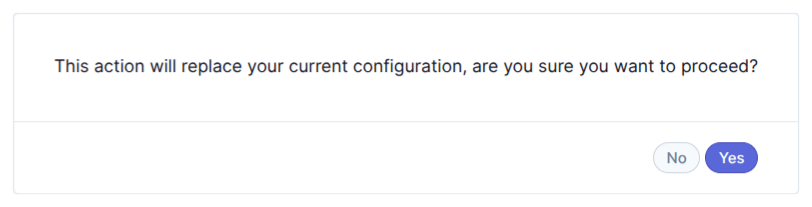
Press yes to replace the current etherCAT configuration with a new (empty) etherCAT configuration.
[6] Load the etherCAT configuration from a file.
To upload an etherCAT configuration .xml-file to the ECAT-Tool, press the
Load Configuration button. This action opens a popup window, allowing you to browse and select a saved .xml configuration file to upload directly into the ECAT-Tool.
[7] Download the etherCAT configuration to a file.
To download an etherCAT configuration from the ECAT-Tool to a .xml-file, press the
Download Configuration button. This action opens a popup window, allowing you to browse, rename and store the etherCAT configuration to a .xml-file.
[8] Preview and Deploy an etherCAT configuration.
To Preview and Deploy an etherCAT configuration from the ECAT-Tool to the motorcortex controller, press the
Preview & Deploy button. This action opens a popup window, allowing you to preview de .xml-file.
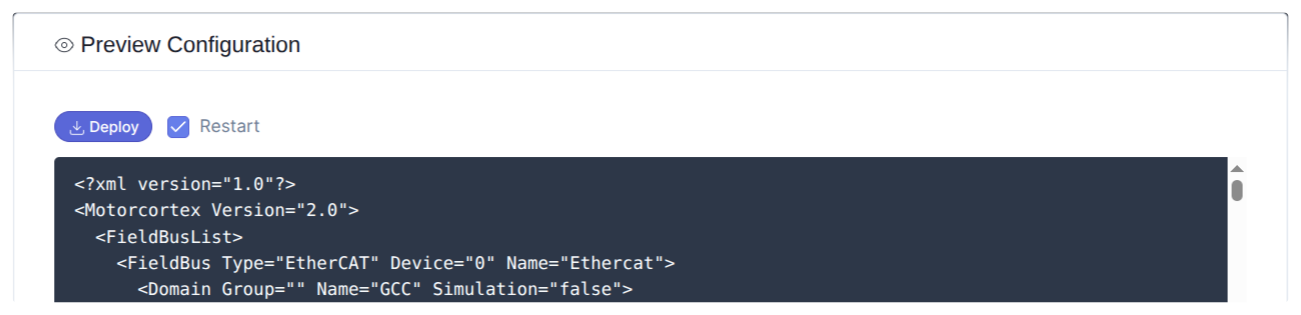
Press the
Deploy button to upload the etherCAT configuration to the Motorcortex controller. Whether the application restarts depends on whether the restart flag is enabled.
[9] Change ECAT-tool appearance.
Toggle
on to activate Dark Mode.|