Screens
A explanation of how to work with Motorcortex Grid
2 minute read
Motorcortex-GRID is a tool to design and deploy highly interactive Human-Machine interfaces (HMI) for MOTORCORTEX applications. GRID has many visualization Widgets that can be placed on a Screen. A HMI can have multiple Screens, that are accessible via the top menu bar.
Screens
The User interface is organized into Screens. A Screen provides a canvas to place your Widgets on. Available Screens are shown in the Top Bar, you can click on the top bar to select the desired Screen.
Widgets can be dragged and dropped onto a Screen from the Library. Properties of the Screen or the selected widget are shown on the right.
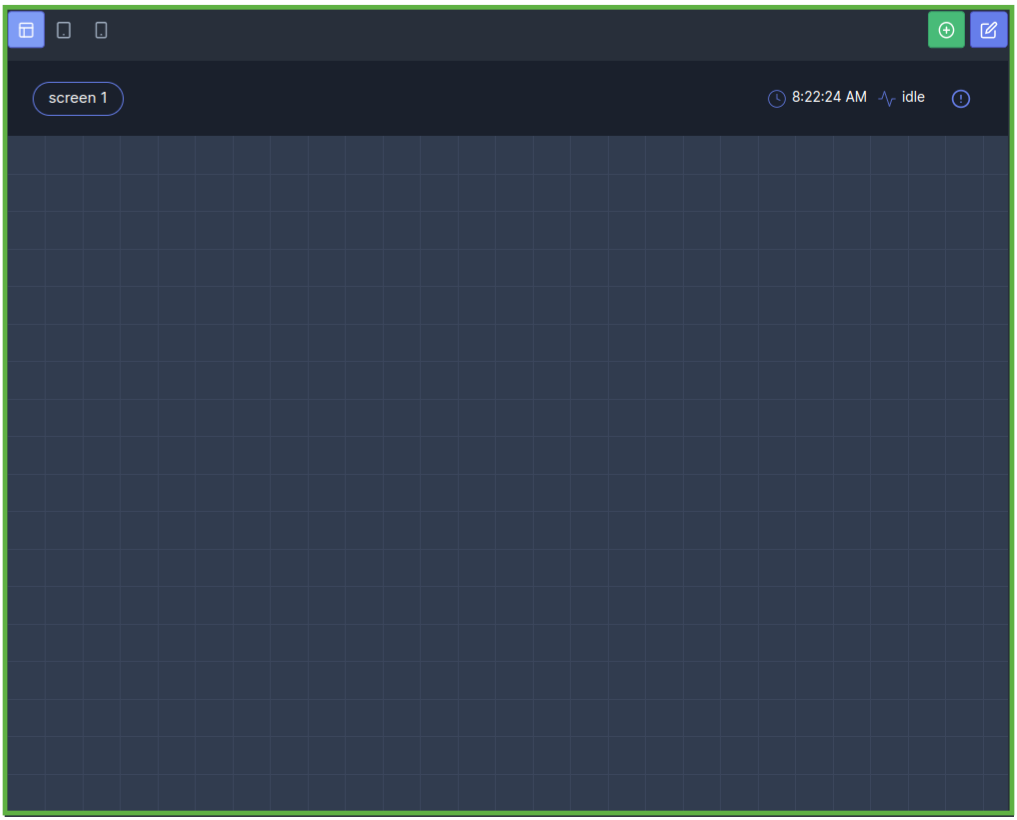
| Bar | Description |
|---|---|
| With the Add screen button you can add screens to your GUI. | |
| With the Edit Screen Position button you can change the order of your screens. | |
| screen 1 | By clicking the screen button the selected screen will be shown. |
| 2:12:58 PM | The Time Indicator will show the controller time. |
| idle | The State Indicator will show the Machine State. |
| The Error Handler button will Expand and Collapse the Error Handler screen. |
Error Handler Screen
The Error Handler Screen will show the system errors and system logs.
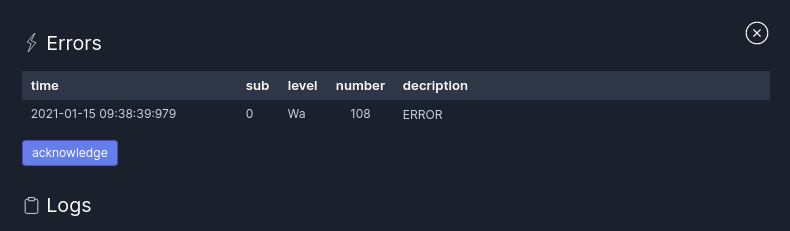
| Bar | Description |
|---|---|
| Errors | System errors will show up here. |
| acknowledge | By pressing the acknowledge button the user has confirmed and resolved the error. |
| Logs | Here you can see the system logs. |